In today’s fast-paced digital world, multitasking is a necessity. Windows users often find themselves juggling multiple applications and windows at once. To enhance productivity and streamline workflows, split screen software for Windows has become a valuable tool.
Split screen software for Windows includes tools like DisplayFusion and Microsoft’s PowerToys with FancyZones. These programs help you organize and manage multiple windows on your screen for better multitasking.
In this article, we will discuss “Split Screen Software Windows”.
Table of Contents
What Is Split Screen Software?
Split screen software allows you to divide your computer screen into multiple sections, each displaying a different window. This makes it easier to work on multiple tasks simultaneously without constantly switching between windows.
Why You Need Split Screen Software?
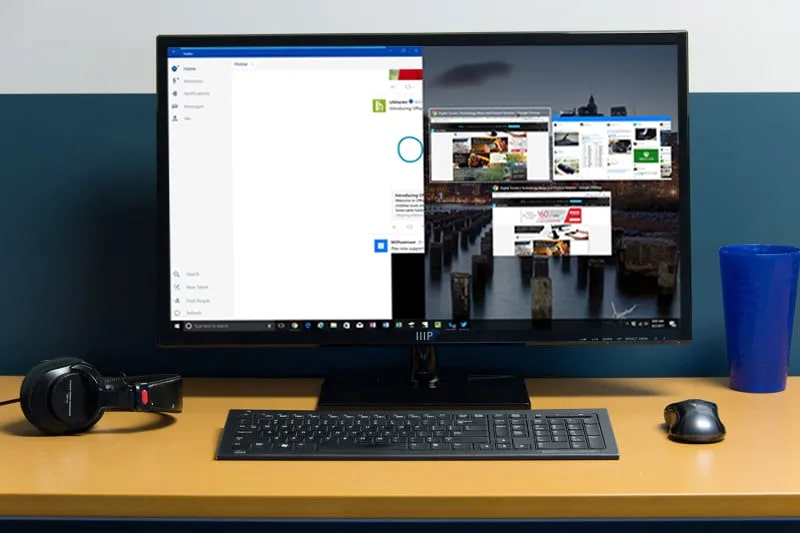
In a world where multitasking is the norm, split-screen software can be a game-changer. It streamlines your workflow, helps you stay organized, and boosts your productivity by allowing you to focus on multiple tasks at once.
Benefits Of Using Split Screen Software:
1. Increased Productivity:
By having multiple windows open side by side, you can quickly reference information, compare documents, or monitor different processes. This reduces the time spent switching between windows and helps you work more efficiently.
2. Better Multitasking:
Split screen software is perfect for multitasking. Whether you’re working on a presentation while referencing notes, or coding while monitoring a live feed, split-screen software makes it easy to keep everything in view.
3. Enhanced Organization:
With split-screen software, you can organize your workspace in a way that suits your workflow. Create layouts that keep your most-used windows within easy reach, reducing clutter and helping you stay focused.
Key Features To Look For In Split Screen Software:
1. Customizable Layouts:
The ability to create and save custom layouts is essential. Look for software that allows you to design your screen layout according to your specific needs.
2. Multiple Monitor Support:
If you use more than one monitor, make sure the software supports multiple screens. This will allow you to extend your workspace across all your displays.
3. Easy Drag-And-Drop Interface:
An intuitive drag-and-drop interface makes it easy to arrange your windows just the way you like them. This feature is particularly useful for those who frequently change their screen layout.
4. Window Snapping And Resizing:
Window snapping allows you to quickly align windows to the edges of your screen, while resizing lets you adjust the size of each section to your liking.
Read Also: Logitech G15 Keyboard Software – Comprehensive Guide – 2024!
Top Split Screen Software For Windows:
1. Microsoft Powertoys:
Microsoft PowerToys is a versatile utility that includes a powerful split screen feature called FancyZones. It’s free and highly customizable, making it a popular choice for Windows users.
2. Displayfusion:
DisplayFusion is known for its robust features, including multi-monitor support and advanced window management options. It’s ideal for users who need more control over their screen layouts.
3. Aquasnap:
AquaSnap offers a simple and effective way to manage your windows. Its features include window snapping, docking, and the ability to stretch windows across multiple screens.
4. Gridmove:
GridMove is a free tool that allows you to create custom screen layouts using a grid system. It’s lightweight and easy to use, making it a great option for users who need a basic split screen solution.
5. Divvy:
Divvy is another grid-based tool that lets you quickly and easily divide your screen into different sections. It’s especially useful for users who prefer a minimalist approach.
How To Install And Set Up Split Screen Software?
1. Step-By-Step Installation Guide:
- Download the Software: Visit the official website of the split screen software you’re interested in and download the installer.
- Run the Installer: Open the downloaded file and follow the on-screen instructions to install the software.
- Launch the Software: Once installed, launch the software from your Start menu or desktop shortcut.
2. Basic Setup And Configuration:
After installing the software, you’ll need to configure it to suit your needs. This typically involves setting up your preferred screen layouts and adjusting any other options, such as keyboard shortcuts or snapping behavior.
Customizing Your Split Screen Layout:
1. Creating Custom Layouts:
Most split-screen software allows you to create custom layouts. This is where you can get creative and design a workspace that works for you. Whether you need a layout for coding, designing, or writing, the possibilities are endless.
2. Saving And Switching Between Layouts:
Once you’ve created your layouts, you can save them for future use. Many programs also allow you to switch between layouts with a single click, making it easy to adapt your workspace to different tasks.
Using Split Screen Software For Different Scenarios:
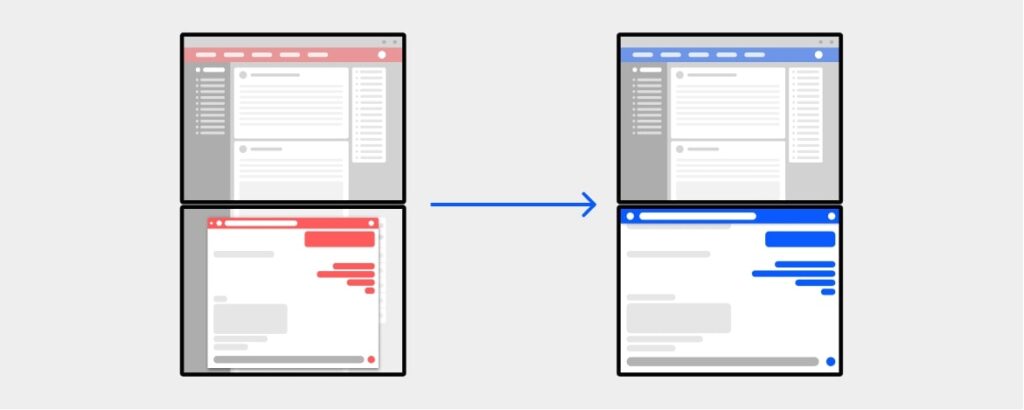
1. Working With Multiple Documents:
If you frequently work with multiple documents, split-screen software can help you view and compare them side by side. This is especially useful for editing, proofreading, and cross-referencing.
2. Coding And Development:
Developers can benefit from split-screen software by keeping their code editor open on one side and a live preview or terminal on the other. This setup makes it easier to test and debug code.
3. Graphic Design And Video Editing:
For graphic designers and video editors, split-screen software allows you to keep your tools and assets organized. You can have your main workspace on one side and your tool palettes or timelines on the other.
4. Gaming:
Gamers can use split-screen software to monitor game performance, chat with friends, or stream content while playing. This setup ensures that all essential information is easily accessible.
Read Also: Aleos Software Configuration User Guide – Ultimate Guide – 2024!
Tips And Tricks For Getting The Most Out Of Split Screen Software:
1. Keyboard Shortcuts:
Learning keyboard shortcuts can help you work faster and be more productive. Most split-screen software offers shortcuts for snapping, resizing, and switching between windows.
2. Advanced Customizations:
Don’t be afraid to explore the advanced settings of your split-screen software. You might discover features that can further enhance your productivity.
3. Integrating With Other Tools:
Split screen software can often be integrated with other productivity tools, such as task managers or note-taking apps. A smooth workflow can be established with the aid of this integration.
How To Split Your Screen In Windows?
To split your screen in Windows, press the Windows key + Left or Right arrow to snap a window to one side. Then, choose another window to fill the other half of the screen.
Software To Have One Monitor Split Into Multiple Monitors?
Use software like DisplayFusion or Windows built-in FancyZones to split one monitor into multiple virtual monitors. This helps you manage multiple tasks on a single screen, making multitasking easier.
Windows 10 Split Screen Into 3 Vertically:
To split your screen into three vertical sections in Windows 10, use the Windows key + Left/Right arrows to snap windows to the sides. Then, drag the third window to the remaining space.
Split Screen Software For Windows 10:
For splitting your screen in Windows 10, you can use software like DisplayFusion or Windows’ built-in FancyZones. These tools allow you to organize multiple windows on your screen for better multitasking.
Split Screen Software Windows 10 Download:
To download split screen software for Windows 10, try DisplayFusion or Microsoft’s PowerToys with FancyZones. These tools are available online and help you manage multiple windows on your screen easily.
LG Split Screen Software Download For Windows 10:
To download LG split screen software for Windows 10, search for LG OnScreen Control on the LG website. This tool lets you divide your monitor into multiple sections for easier multitasking.
On Windows, Is It Possible To Split A Screen To Consider It As 2 Different Screens?
Yes, it is possible to split a screen in Windows to act like two different screens. Use software like DisplayFusion or Windows’ FancyZones to create virtual monitors on a single screen.
How To Split Screen On Pc?
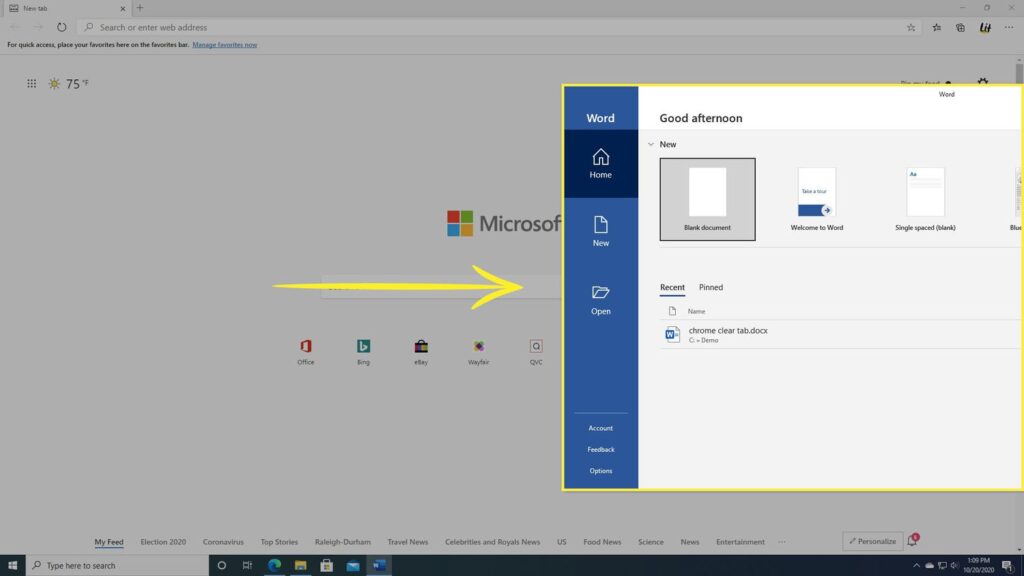
To split the screen on a PC, press the Windows key + Left or Right arrow to snap a window to one side. Then, select another window to fill the other half of the screen.
What Is The Windows Program For Split Screen?
The Windows program for split screen is called FancyZones, which is part of Microsoft PowerToys. It allows you to arrange multiple windows on your screen for better multitasking and productivity.
How Do I Split My Windows Into Two Screens?
To split your Windows screen into two, press the Windows key + Left or Right arrow to snap a window to one side. Then, select another window to fill the other half of the screen.
Can I Split My Large Monitor Into Two Screens?
Yes, you can split a large monitor into two screens. Use tools like Windows FancyZones or software like DisplayFusion to divide your monitor into separate sections for better multitasking.
How Do I Use Two Screens Separately On Windows?
To use two screens separately on Windows, connect both monitors, then right-click on the desktop and choose Display settings. Select Extend these displays to use each monitor as a separate screen.
Read Also: Do I Need To Install Western Digital Software? – Comprehensive Guide – 2024!
FAQs:
1. What If My Screen Resolution Is Too Low?
If your screen resolution is too low, you might find it challenging to fit multiple windows on your screen. Consider using a higher-resolution monitor or adjusting the scale settings in your software.
2. Can I Use Split Screen Software With Multiple Monitors?
Yes, most split-screen software supports multiple monitors, allowing you to extend your workspace across several screens.
3. Is There Free Split Screen Software Available?
Yes, several free split-screen software options are available, such as Microsoft PowerToys and GridMove.
4. How Can I Optimize Performance While Using Split Screen Software?
To optimize performance, close unnecessary applications, keep your software updated, and consider upgrading your hardware if needed.
5. Is Split Screen Software Safe For My Computer?
Yes, split-screen software is generally safe to use. However, it’s always a good idea to download software from reputable sources and keep your antivirus software up to date.
Conclusion:
In conclusion, split screen software for Windows is a valuable tool for boosting productivity and multitasking. By allowing you to view multiple windows at once, it helps you stay organized and work more efficiently. Choose software that fits your needs and customize your screen layout to enhance your workflow.
