In today’s digital age, the protection of sensitive information has never been more crucial. Memory sticks, also known as USB flash drives, are commonly used for storing and transferring data. However, their portability makes them a potential risk for data breaches. This is where memory stick encryption software comes into play.
Memory stick encryption software protects your data by converting it into a secure format. Only those with the correct password can access the information, keeping your files safe from unauthorized access.
In this article, we will discuss “Memory Stick Encryption Software”.
Table of Contents
What is Memory Stick Encryption?
Memory Stick Encryption is a way to protect data on a memory stick by converting it into a secure format. Only those with the right key or password can access the encrypted information, keeping it safe from unauthorized users.
How Memory Stick Encryption Works?

1. Encryption Algorithms:
Encryption software uses algorithms to scramble data. Common algorithms include AES (Advanced Encryption Standard) and RSA (Rivest–Shamir–Adleman). These algorithms create a secure code that can only be decoded with the correct key.
2. Encryption vs. Decryption:
Encryption is the process of converting data into a secure format. Decryption reverses this process, converting the data back into its original form when the correct key is used.
Types of Memory Stick Encryption Software:
1. Software-Based Encryption:
Software-based encryption uses programs to encrypt data. It is easy to install and often comes with user-friendly interfaces. It can be slower because it relies on your computer’s processing power.
2. Hardware-Based Encryption:
Hardware-based encryption uses dedicated hardware for encryption. It is faster and more secure since it does not depend on the computer’s resources. However, it can be more expensive.
3. Cloud-Based Encryption:
Cloud-based encryption services protect your data stored in the cloud. It provides easy access and sharing but depends on the security of the cloud provider. Internet access is required for use.
4. Open-Source Encryption:
Open-source encryption software is free and transparent. Users can review and modify the code for security. It often has strong community support but may require more technical knowledge to use effectively.
5. Full Disk Encryption:
Full disk encryption secures all data on your memory stick. It ensures that no data is left unprotected, providing comprehensive security. However, it can affect device performance.
Read More: How To Remove Company Software From Laptop? – Comprehensive Guide – 2024!
Key Features to Look for in Encryption Software:
1. User-Friendly Interface:
Look for software that is easy to use, with clear instructions and a simple layout. This helps even non-technical users to encrypt and decrypt files without confusion.
2. Strong Encryption Standards:
Choose software that uses strong encryption standards, like AES-256. This ensures that your data is well-protected against unauthorized access.
3. Compatibility:
Ensure the software is compatible with your devices and operating systems. This makes it easier to use the software across multiple platforms without issues.
4. Regular Updates:
Opt for software that receives regular updates. This keeps the encryption methods current and improves security by fixing any vulnerabilities.
5. Customer Support:
Good customer support is essential. Look for software providers that offer quick and helpful assistance to resolve any problems you might encounter.
Setting Up Memory Stick Encryption:
1. Installation Process:
Download and install the encryption software according to the instructions provided. This usually involves running an installer file and following a series of prompts.
2. Configuring Encryption Settings:
Once installed, configure the encryption settings. This may involve selecting the encryption algorithm, setting a strong password, and choosing the encryption type (full disk or file-based).
3. Encrypting Data:
To encrypt data, simply drag and drop files into the encryption software. The software will then encrypt the data according to your settings.
Managing Encrypted Data:
1. Accessing Encrypted Files:
To access encrypted files, you will need to enter the correct password or decryption key. Make sure to remember or securely store your key to avoid losing access to your data.
2. Backup and Recovery:
Regularly back up your encrypted data to prevent loss. Some software also offers recovery options in case you forget your password.
Popular Memory Stick Encryption Software:
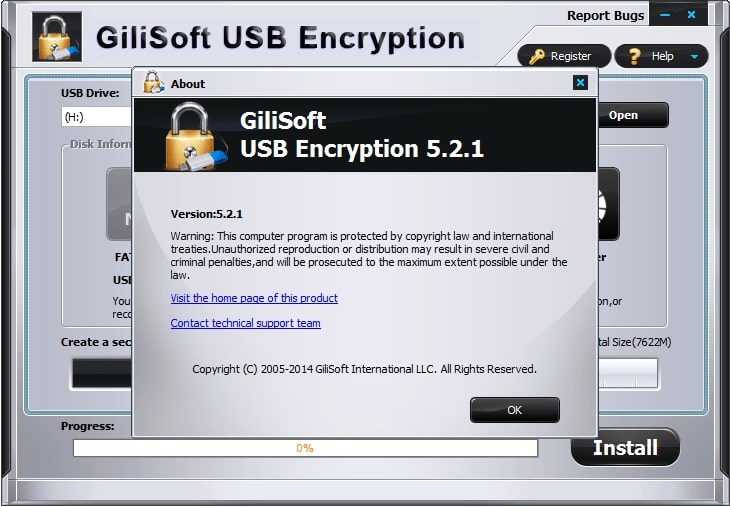
1. VeraCrypt:
VeraCrypt is a free, open-source encryption software. It offers strong security features and is compatible with various operating systems. It is popular for its reliability and community support.
2. BitLocker:
BitLocker is built into Windows and offers full disk encryption. It is easy to use and provides strong protection. It is a good choice for Windows users who want integrated security.
3. AxCrypt:
AxCrypt is user-friendly encryption software ideal for individual users. It offers strong encryption and is available in free and premium versions. It is compatible with Windows and Mac.
4. Rohos Mini Drive:
Rohos Mini Drive creates encrypted partitions on USB drives. It is easy to use and does not require administrative rights. It works well for users who need portable data protection.
5. DiskCryptor:
DiskCryptor is open-source and provides full disk encryption. It supports various storage devices and offers strong security features. It is a good choice for advanced users looking for customizable options.
USB Encryption Software Compatible Between Linux And Windows 10:
Use USB encryption software like VeraCrypt or BitLocker. Both work on Linux and Windows 10. They keep your data safe and are easy to use on both systems.
How To Encrypt A Flash Drive For Windows And Macos?
To encrypt a flash drive for Windows, use BitLocker. For macOS, use Finder and select Encrypt from the menu. Both methods are simple and secure your data.
What Are Effective Ways To Encrypt A USB Drive On Windows?
1. Using BitLocker:
BitLocker is built into Windows and offers an easy way to encrypt your USB drive. Right-click the drive, select Turn on BitLocker, and follow the instructions to set a password.
2. Using VeraCrypt:
VeraCrypt is a free, open-source tool. Download and install VeraCrypt, select the USB drive, and choose encryption settings. It provides strong security for your data.
3. Using Windows Encrypting File System (EFS):
EFS allows you to encrypt individual files on your USB drive. Right-click the file, select Properties, then Advanced, and check Encrypt contents to secure data.
4. Using AxCrypt:
AxCrypt offers simple encryption for files on your USB drive. Install AxCrypt, right-click the file or folder, and choose Encrypt. Set a password to protect your data.
5. Using Rohos Mini Drive:
Rohos Mini Drive creates an encrypted partition on your USB drive. Install Rohos Mini Drive, and follow the steps to set up the encrypted volume. This keeps your data safe and portable.
Read More: Logitech G15 Keyboard Software – Comprehensive Guide – 2024!
Can You Encrypt A USB Stick?
Yes, you can encrypt a USB stick. Use software like BitLocker for Windows or Finder for macOS. These tools make it easy to protect your data.
How To Un-Encrypt USB Drive?
To un-encrypt a USB drive, use the same software that encrypted it. For Windows, use BitLocker to decrypt. For macOS, use Finder and select “Decrypt” from the menu.
How To Encrypt A USB Drive Without Bitlocker?
To encrypt a USB drive without BitLocker, use VeraCrypt. Download and install VeraCrypt, follow the instructions to create an encrypted volume on your USB drive, and keep your data safe.
What Is The Best Encryption Program For A USB Drive?
The best encryption programs for a USB drive are VeraCrypt and BitLocker. VeraCrypt is free and works on multiple systems, while BitLocker is built into Windows and is easy to use.
What Program Should We Use To Encrypt A USB Drive?
To encrypt a USB drive, use VeraCrypt or BitLocker. VeraCrypt is free and works on many systems. BitLocker is built into Windows and is easy to use.
What Is The Strongest Encryption System For USB Drives?
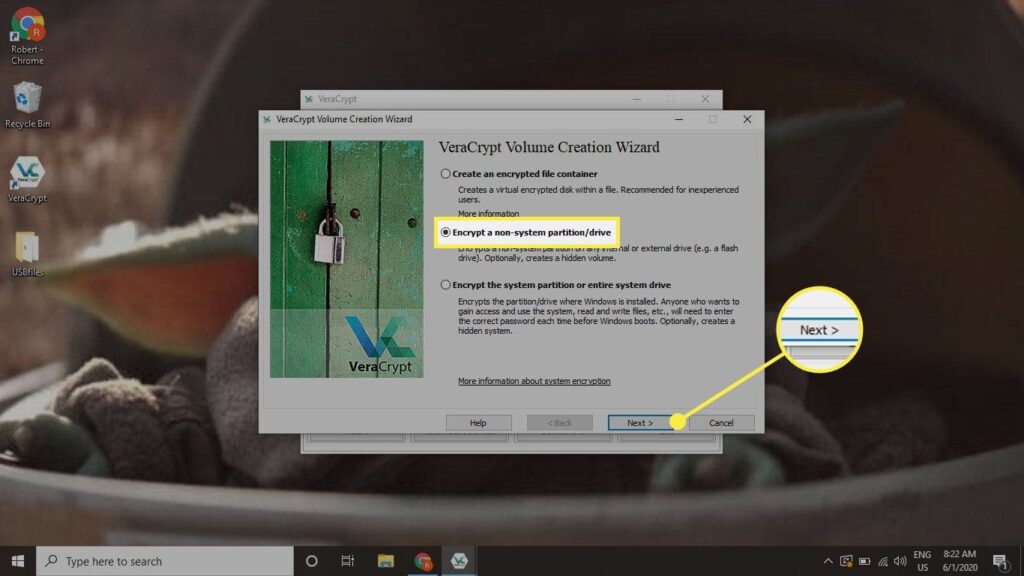
The strongest encryption system for USB drives is AES-256. It is highly secure and widely used in programs like VeraCrypt and BitLocker. This ensures your data is well-protected.
What Is The Best Encrypted Memory Stick?
The best encrypted memory stick is the Kingston DataTraveler Vault Privacy. It offers strong AES-256 encryption and has a built-in keypad for secure access, making it a reliable choice for protecting your data.
What Is A Good Free USB Encryption Software?
VeraCrypt is a good free USB encryption software. It helps keep your files safe by protecting them with strong passwords. It’s easy to use and works on different operating systems like Windows, Mac, and Linux.
What Is The Best Encrypted USB Flash Drive For Storage Of 32 GB?
The Kingston DataTraveler Locker+ G3 is a top encrypted USB flash drive for 32 GB storage. It offers strong security, easy setup, and works well with both Windows and Mac computers.
Which Is Better, Software Or Hardware-Encrypted USB Drives?
Hardware-encrypted USB drives are generally better because they offer stronger security and do not rely on your computer’s software. They are easy to use and protect your data from being hacked or stolen.
What Is The Best Hard Drive Encryption Software?
BitLocker is the best hard drive encryption software for Windows users. It offers strong security, is easy to use, and integrates seamlessly with the operating system, protecting your data from unauthorized access.
Read More: Aleos Software Configuration User Guide – Ultimate Guide – 2024!
FAQs:
1. What is the difference between free and paid memory stick encryption software?
Free software typically offers basic features, while paid options provide advanced encryption standards, regular updates, and customer support.
2. Can I use memory stick encryption software on multiple operating systems?
Yes, but ensure the software is compatible with all the operating systems you use, such as Windows, macOS, and Linux.
3. What should I do if I forget my encryption password?
Some software offers recovery options, but it’s crucial to keep backups of your password or key to prevent data loss.
4. Is open-source encryption software as secure as proprietary software?
Open-source software can be very secure, but it’s important to choose reputable programs and keep them updated.
5. How often should I update my encryption software?
Regular updates are recommended to benefit from the latest security features and patches. Check for updates periodically.
Conclusion:
In conclusion, memory stick encryption software is essential for protecting your data. By choosing the right software and following proper setup steps, you can keep your information safe from unauthorized access.
