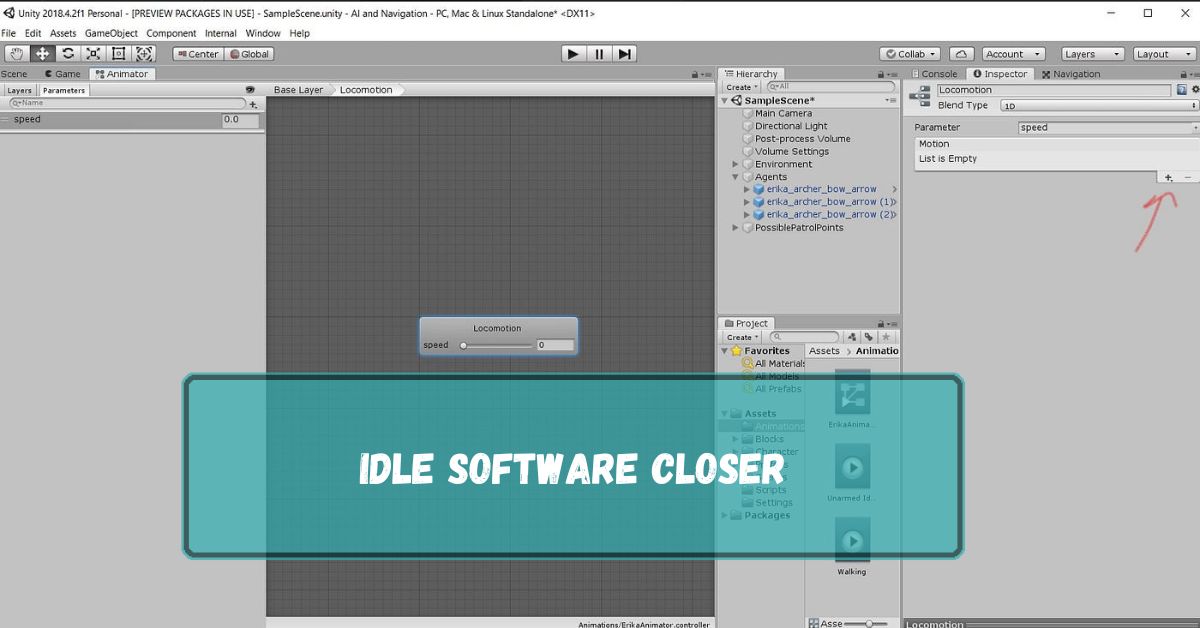In the fast-paced world of technology, software efficiency is key. However, not all software is active all the time. Some programs, often running in the background, consume resources without serving a current purpose. These are what we call idle software.
An Idle Software Closer is a tool that automatically shuts down software or programs that are not being used for a set period. This helps save computer resources and improve performance.
In this article, we will discuss “Idle Software Closer”.
Table of Contents
Understanding Idle Software:
Definition Of Idle Software:
Idle software refers to applications or programs that are running in the background but are not actively being used. These programs may not be in focus, but they continue to consume system resources, such as CPU, memory, and energy.
Common Examples Of Idle Software:
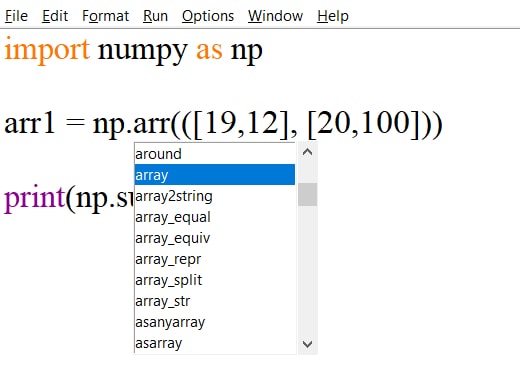
- Background Services: Programs that start with the operating system but do not require user interaction, such as update managers.
- Minimized Applications: Software that has been minimized but not closed, like a web browser with inactive tabs.
- System Processes: Essential processes that are not currently needed but are kept running by the OS.
Potential Risks Of Idle Software:
Idle software can pose several risks, including:
- Reduced System Performance: Consuming resources that could be used for active tasks.
- Increased Energy Consumption: Especially in battery-powered devices.
- Security Vulnerabilities: Idle software can be an entry point for cyberattacks if not properly managed.
The Need For An Idle Software Closer:
1. Impact Of Idle Software On System Performance:
When idle software consumes resources, it slows down the performance of the system. This can lead to longer load times, reduced multitasking efficiency, and a generally sluggish user experience.
2. Security Concerns With Idle Software:
Idle software, especially outdated or unpatched programs, can become security vulnerabilities. Hackers can exploit these weaknesses to gain unauthorized access to the system.
3. Energy Consumption And Idle Software:
In a world increasingly focused on energy efficiency, idle software represents wasted energy. This is particularly important for mobile devices and laptops where battery life is a critical factor.
Read Also: What Is Intel Software Component Update – Comprehensive Guide Of 2024!
How Does Idle Software Closer Work?
1. Overview Of Idle Software Closer:
An Idle Software Closer is a tool designed to automatically identify and close idle software. It helps optimize system performance, enhance security, and reduce energy consumption.
2. Automatic Detection Of Idle Software:
The software uses algorithms to monitor system activity and identify programs that have been idle for a specified period.
3. Criteria For Identifying Idle Software:
Typical criteria include:
- Inactivity Period: How long the software has been idle.
- Resource Consumption: Whether the idle software is consuming significant system resources.
- User Preferences: Custom settings defined by the user.
4. How It Closes Idle Software Safely?
The software ensures that any data associated with the idle software is saved before closing. It also checks for dependencies to avoid disrupting active processes.
Benefits Of Using An Idle Software Closer:
1. Improved System Performance:
By closing unnecessary programs, the system can allocate more resources to active tasks, improving overall performance.
2. Enhanced Security:
Closing idle software reduces the number of potential entry points for cyberattacks, thereby enhancing the system’s security.
3. Energy Efficiency:
Less idle software means lower energy consumption, which is particularly beneficial for battery-powered devices.
4. Prolonged Hardware Lifespan:
Reducing unnecessary strain on system components can help extend the lifespan of your hardware.
Features To Look For In An Idle Software Closer:
1. Customization Options:
The best Idle Software Closers allow users to customize which software should be closed and under what conditions.
2. User-Friendly Interface:
A simple and intuitive interface makes it easy to configure and use the software.
3. Integration With Other Software:
Integration with system management tools and other software can enhance the functionality of the Idle Software Closer.
4. Regular Updates And Support:
Regular updates ensure compatibility with the latest software and operating systems, while support provides assistance when needed.
Common Misconceptions About Idle Software Closers:
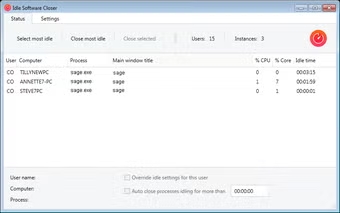
1. Myth: Idle Software Closers Cause Data Loss
A common misconception is that these tools cause data loss. However, most Idle Software Closers save all work before closing any software.
2. Myth: All Idle Software Is Harmful
Not all idle software is harmful. Some background services are essential for system operations. The key is identifying and closing only those that are unnecessary.
3. Myth: Idle Software Closers Are Unnecessary
Some believe that manually managing idle software is enough, but an automated tool can handle the task more efficiently and consistently.
Read Also: Iomega StorCenter Ix2 Software Windows 10 – A Guide Of 2024!
How To Choose The Right Idle Software Closer For Your Needs?
1. Assessing Your System’s Needs:
Determine the specific needs of your system, such as which types of idle software are most common and the level of customization you require.
2. Comparing Different Options:
Look at various Idle Software Closers, comparing features, user reviews, and pricing to find the best fit.
3. Reading Reviews And User Feedback:
User feedback can provide insights into the effectiveness and reliability of different Idle Software Closers.
Read Also: Logitech G15 Keyboard Software – Comprehensive Guide – 2024!
Step-By-Step Guide To Setting Up An Idle Software Closer:
1. Installation Process:
Download and install the software, following the on-screen instructions.
2. Configuration Settings:
Set your preferences for what types of software should be closed and under what conditions.
3. Testing The Software:
Run the software to ensure it correctly identifies and closes idle programs without disrupting active tasks.
4. Monitoring Performance:
Regularly check your system’s performance to ensure the Idle Software Closer is working as expected.
Challenges And Limitations Of Idle Software Closers:
1. Compatibility Issues:
Some Idle Software Closers may not be compatible with all types of software or operating systems.
2. False Positives In Detection:
Occasionally, the software may incorrectly identify active software as idle, leading to premature closure.
3. Balancing Automation With Control:
Finding the right balance between automation and manual control can be challenging, especially for advanced users.
Auto Close Program After Inactivity:
An Auto Close Program After Inactivity feature automatically shuts down a software or application when it hasn’t been used for a set time. This helps save system resources and energy.
Close Software By Idle Time Gpo Windows Server:
Using Group Policy (GPO) on a Windows Server, you can set up rules to automatically close software after a set idle time. This helps in managing resources and keeping systems secure.
What Is Idle Time Software?
Idle time software monitors how long a computer or application stays inactive. If there is no user activity for a set time, the software may trigger actions like locking the screen or closing programs.
What Does Idle Mean Windows?
In Windows, idle means that the computer or application is not being used for a period of time. During idle time, the system may reduce power use or run background tasks.
How To Close Software Automatically When It’s Idle?
To close software automatically when it’s idle, use settings or tools that monitor inactivity. You can configure these to close the software after a specific idle time, saving resources and enhancing security.
How To Close Program Automatically (Idle Timeout)?
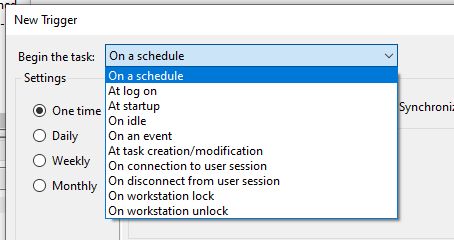
To close a program automatically after an idle timeout, use settings or scripts that monitor inactivity. When the program is idle for a set time, it will automatically close, helping save system resources.
Is There A Function To Automatically Shut Down An Idle Application?
Yes, many systems have functions or tools to automatically shut down an application after it becomes idle for a certain time. This helps manage resources and improve security by closing unused programs.
How To Close A Specific Program Due To Inactivity In Python?
In Python, you can close a specific program due to inactivity by using a loop to check for user input or activity. If no activity is detected for a set time, the program can be closed using commands like os.system or subprocess.call.
How Do I Close Idle Python?
To close Python’s IDLE, simply click the X button on the window or use the shortcut Alt + F4. If you’re in the terminal, you can close IDLE by typing exit() or pressing Ctrl + C.
How Can I Close An Application Window After It’s Been Idle X Minutes?
To close an application window after it’s been idle for X minutes, you can use a script or tool that tracks inactivity. If idle for the set time, the script can close the window automatically.
Read Also: Flexnet Connect Software – Comprehensive Guide – 2024!
FAQs:
1. What Is Idle Software?
Idle software refers to programs running in the background but not actively being used, consuming system resources without serving a current purpose.
2. How Does An Idle Software Closer Work?
An Idle Software Closer automatically detects and closes idle software based on predefined criteria, such as inactivity period and resource consumption.
3. Is Using An Idle Software Closer Safe?
Yes, most Idle Software Closers save any work associated with the software before closing it, ensuring no data is lost.
4. Can Idle Software Closers Improve My Computer’s Performance?
Yes, An Idle Software Closer frees up resources by closing unnecessary programs, leading to better system performance.
5. What Should I Consider When Choosing An Idle Software Closer?
Consider customization options, user-friendly interface, compatibility, and regular updates and support.
Conclusion:
In conclusion, an Idle Software Closer is a valuable tool for optimizing computer performance. It automatically identifies and shuts down unused programs, improving system speed, security, and energy efficiency. By reducing unnecessary resource consumption, it helps maintain a smooth and efficient computing experience.