Managing software updates on your Mac is crucial to ensure that your system runs smoothly and securely. However, there are instances where you might need to uninstall a software update. Maybe the new update is causing compatibility issues with your favorite apps, introducing bugs and glitches, or even slowing down your system.
To uninstall a software update on Mac, open Finder, go to the Applications folder, drag the app you want to delete to the Trash, then empty the Trash to complete the removal.
In this article, we will discuss “How To Uninstall Software Update On Mac?“.
Table of Contents
Understanding Software Updates on Mac:
1. What are software updates?
Software updates are patches or upgrades provided by Apple to improve the functionality, security, and performance of macOS and its applications. These updates can introduce new features, fix bugs, or enhance security.
2. How did software updates work on Mac?
On a Mac, software updates can be automatically downloaded and installed, or you can choose to manually check for updates. These updates are typically distributed through the Mac App Store or the Software Update section in System Preferences.
Reasons to Uninstall a Software Update:
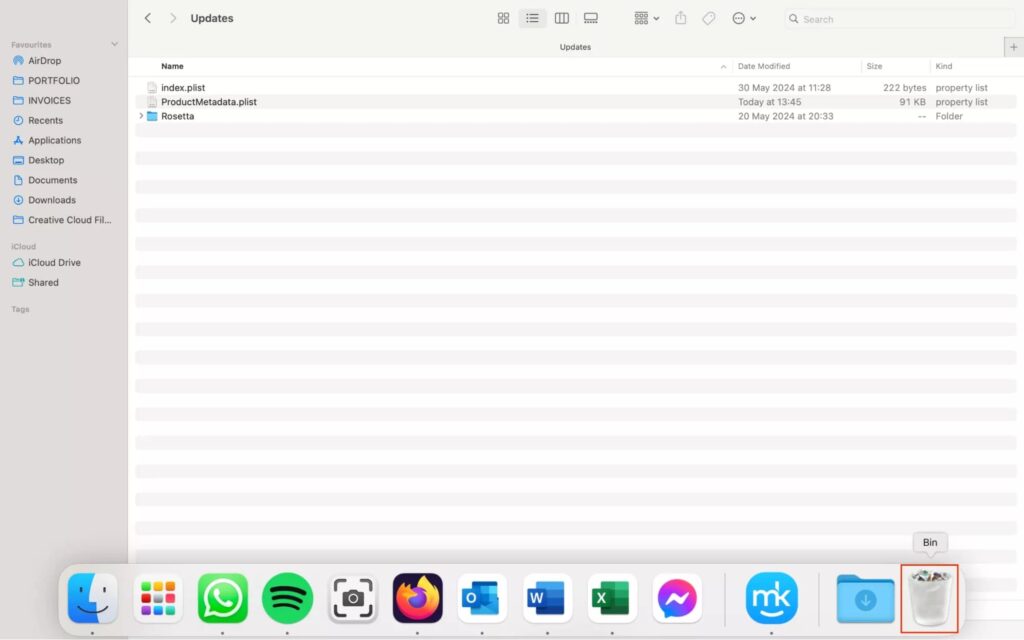
1. Compatibility issues:
Sometimes, a new software update may not be fully compatible with certain applications or hardware, leading to performance issues or crashes.
2. Bugs and glitches:
Updates are meant to fix bugs, but occasionally, they can introduce new ones. If an update is causing more harm than good, uninstalling it might be necessary.
3. Performance problems:
A new update might slow down your system, reduce battery life, or cause other performance-related problems, making it necessary to revert to a previous version.
Preparing to Uninstall a Software Update:
1. Backup your data:
Before making any significant changes to your system, it’s essential to back up your data. This ensures that you won’t lose any important files during the uninstallation process.
2. Ensure a stable internet connection:
A stable internet connection is crucial, especially if you need to download any tools or updates during the uninstallation process.
Methods to Uninstall Software Updates:
1. Using Time Machine Backup:
- Restoring from a Time Machine backup: Time Machine is a built-in backup feature on Mac that allows you to restore your system to a previous state. If you have a Time Machine backup from before the update, you can use it to revert your system.
2. Reinstalling macOS:
- Steps to reinstall macOS: Reinstalling macOS can help you remove the problematic update while keeping your data intact. You’ll need a bootable installer for this method.
3. Using Terminal Commands:
- Introduction to Terminal: Terminal is a powerful tool on macOS that allows you to control your system using command lines. It’s particularly useful for advanced troubleshooting and system management tasks.
4. Key Terminal commands for uninstalling updates:
By using specific Terminal commands, you can list installed updates and uninstall the ones causing issues.
Restoring from a Time Machine Backup:
1. What is Time Machine?
Time Machine is macOS’s built-in backup solution that automatically backs up your entire system, including files, applications, and system settings.
2. Steps to restore from a Time Machine backup:
- Connect your Time Machine drive to your Mac.
- Restart your Mac and hold down the Command (⌘) and R keys to enter Recovery Mode.
- Select “Restore from Time Machine Backup” and follow the on-screen instructions to select the appropriate backup and restore your system.
Reinstalling macOS:
1. Creating a bootable installer:
- Download the macOS installer from the App Store.
- Use the “createinstallmedia” command in Terminal to create a bootable USB installer.
2. Steps to reinstall macOS:
- Insert the bootable USB installer and restart your Mac while holding the Option (⌥) key.
- Select the USB drive from the startup menu.
- Follow the on-screen instructions to reinstall macOS.
Using Terminal Commands:
1. Opening Terminal:
You can open Terminal by navigating to Applications > Utilities > Terminal.
2. Commands to list installed updates:
- softwareupdate –history.
3. Commands to uninstall updates:
Unfortunately, macOS does not provide a straightforward way to uninstall updates using Terminal. However, you can disable problematic updates and reinstall macOS if necessary.
Post-Uninstallation Steps:
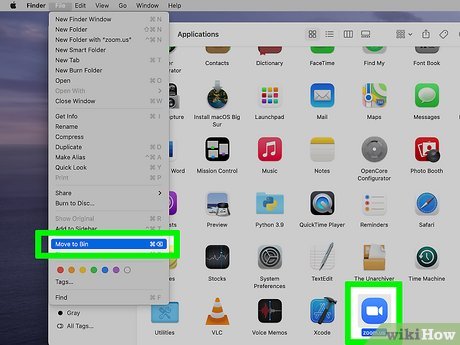
1. Checking for system stability:
After uninstalling the update, monitor your system for stability and performance issues.
2. Reinstalling necessary updates:
Ensure that you reinstall any necessary updates that were removed during the uninstallation process.
Alternative Solutions:
1. Downgrading macOS:
If uninstalling an update doesn’t resolve your issues, consider downgrading to a previous version of macOS.
2. Seeking professional help:
If you’re unable to resolve the issue on your own, seek assistance from Apple Support or a professional technician.
How To Prepare Your Mac Before Removing Old Mac Software Updates?
Before removing old Mac software updates, back up your data, check for recent updates, and ensure your system is stable. Use Time Machine or a similar tool to safeguard your important files.
Can You Delete Old Mac Updates?
Yes, you can delete old Mac updates. Go to the Storage Management section in System Preferences, find the updates, and remove them to free up space. Be careful not to delete important files.
How To Delete Old Software Updates On Mac?
1. Uninstalling Software Updates Using The Terminal:
Use the Terminal to find and delete old updates. Enter specific commands to locate and remove unnecessary files.
2. Removing A Software Update From The Library:
Access the Library folder, locate the updates, and move them to the trash to free up space.
3. Delete Software Updates From The App Store:
Open the App Store, find the updates, and remove them from the updates list to prevent automatic installations.
4. Deleting The Software Update Installation File:
Locate the update installation files in the Downloads or Applications folder and delete them manually to reclaim storage.
Remove Software Updates With Mackeeper:
To remove software updates with MacKeeper, open the app, go to the Smart Uninstaller section, select the updates you want to delete, and click “Remove.” This helps free up space on your Mac.
Why Should You Remove Old Mac Update?
Removing old Mac updates frees up disk space, improves system performance, and reduces clutter. It ensures your Mac runs smoothly and efficiently by only keeping the most recent updates and important files.
Is It Safe To Delete Update On Mac?
Yes, it is safe to delete old updates on your Mac. Just make sure your system is running smoothly and the updates are not currently needed. This can help free up valuable disk space.
How to delete old iOS updates on Mac?
To delete old iOS updates on Mac, open Finder, go to Library > iTunes > iPhone Software Updates, and delete the files you no longer need. This frees up storage space on your Mac.
How To Uninstall Software Update On Macbook?
To uninstall a software update on MacBook, go to “System Preferences” > “Software Update,” click “Advanced,” and select “Remove Updates.” Choose the update you want to remove and follow the on-screen instructions.
Can You Undo A Software Update Mac?
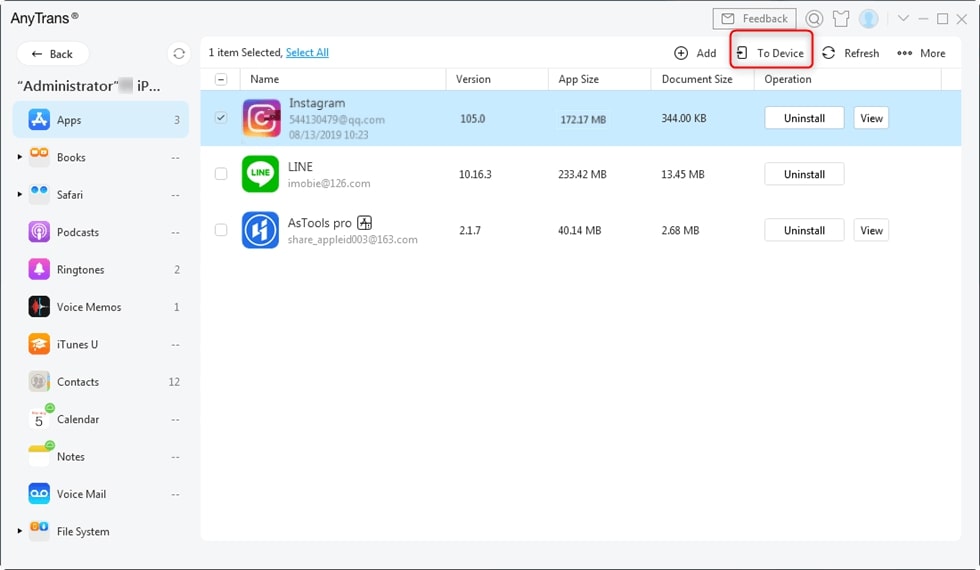
You cannot directly undo a software update on a Mac. Instead, you may need to reinstall the previous macOS version using Time Machine backup or a macOS installer to restore your system.
How Do I Uninstall A Software Installation On My Mac?
To uninstall software on a Mac, open Finder, go to Applications, locate the app, drag it to the Trash, and empty the Trash. Some apps may also have an uninstaller included in their folder.
How To Find Old Mac Software Updates And Delete Them?
To find and delete old Mac software updates, open Finder, go to Library > Updates or iTunes > iPhone Software Updates, and remove the files you no longer need. This frees up storage space.
How Do I Uninstall A Mac Os Update From My Old Macbook Pro?
To uninstall a macOS update, you need to reinstall an older version of macOS using a Time Machine backup or macOS installer. Open your Mac in recovery mode and follow the instructions to reinstall.
How To Cancel Mac Software Update While Installing?
To cancel a Mac software update while installing, press and hold the power button to turn off your Mac. After restarting, you can choose not to continue with the update when prompted.
FAQs:
1. How To Downgrade To A Previous Generation Of Macos?
To downgrade macOS, back up your data, download the older macOS version from Apple, create a bootable USB drive, restart your Mac using the USB, and follow the instructions to install the previous version.
2. How To Make Sure You’ve Deleted All The Update Files?
To ensure you have deleted all update files, check your system’s update history, clear the download folder, and use a cleanup tool to scan and remove leftover update files. Restart your device to confirm.
3. How Can I Uninstall Apple Software Update By Apple Inc.?
To uninstall Apple Software Update, go to Control Panel (Windows), select “Programs and Features,” find Apple Software Update in the list, click on it, and choose “Uninstall.” Follow the prompts to complete the process.
4. Can I uninstall a single update without affecting others?
No, macOS does not support uninstalling individual updates. You may need to restore your system to a previous state or reinstall macOS.
5. Will uninstalling an update void my warranty?
Uninstalling a software update does not void your warranty. However, modifying the system extensively might affect warranty claims.
6. How can I avoid unwanted updates in the future?
You can disable automatic updates in System Preferences and manually check for updates to avoid unwanted installations.
7. Is it safe to use third-party software for uninstallation?
It’s generally recommended to use built-in macOS tools for system management. Third-party software can pose security risks.
8. What should I do if I can’t boot my Mac after uninstalling an update?
Try booting into Recovery Mode and restoring from a Time Machine backup or reinstalling macOS.
Conclusion:
Uninstalling software updates on a Mac can fix issues like compatibility problems, bugs, or performance slowdowns. You can use methods like Time Machine, reinstalling macOS, or Terminal commands. Always back up your data first. Be careful with third-party tools and ensure a stable system before making changes.
