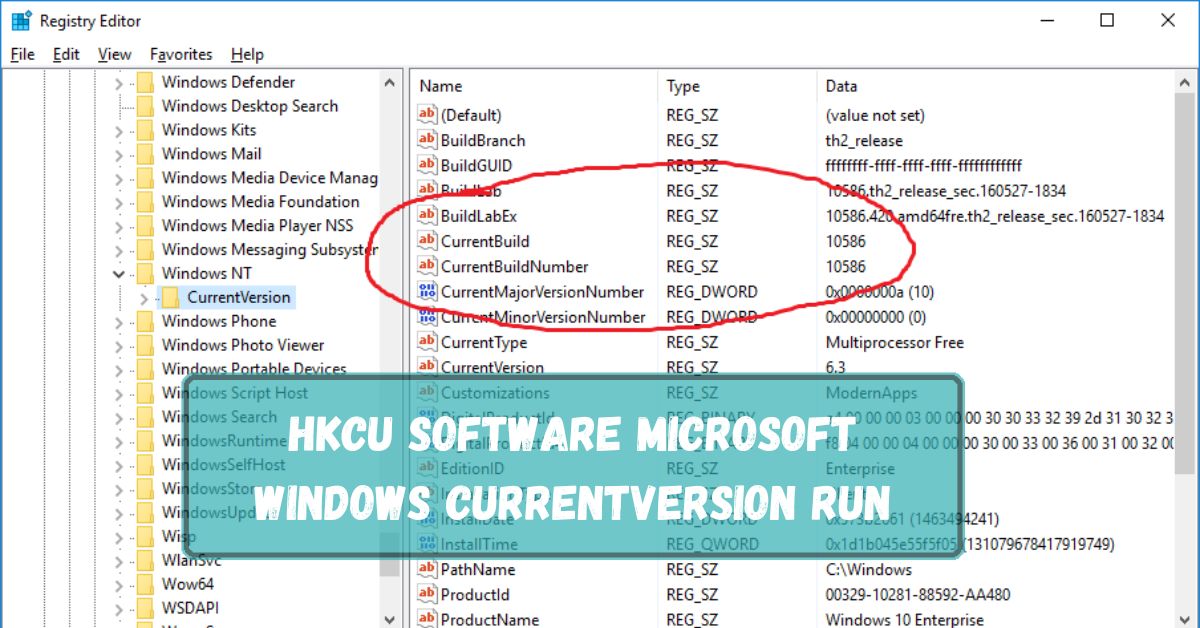Ever wondered what makes some applications start automatically when you turn on your computer? One of the key players in this process is the HKCU Software Microsoft Windows CurrentVersion Run registry key.
HKCU Software Microsoft Windows is a part of the Windows registry. It stores user-specific settings for Microsoft Windows software, such as preferences and configurations for programs and system features.
In this article, we will discuss “HKCU Software Microsoft Windows Currentversion Run”.
Table of Contents
What is HKCU?
HKCU stands for HKEY_CURRENT_USER, a section of the Windows Registry that contains configuration settings for the user currently logged into the system. This part of the registry holds user-specific information and settings, making it crucial for personalizing the Windows experience.
What is HKCU Software Microsoft Windows CurrentVersion Run?
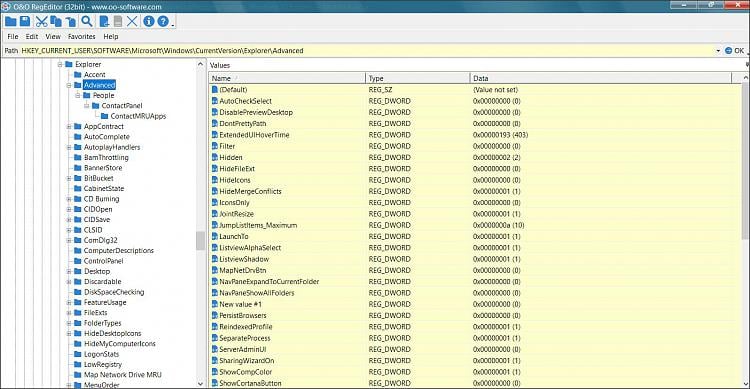
The Run key located at HKCU Software Microsoft Windows CurrentVersion is a special registry key that allows applications to start automatically when the user logs into Windows. This can include essential programs, utilities, or even unwanted software.
Breaking Down the Components:
1. HKCU (HKEY_CURRENT_USER):
This hive in the registry stores settings specific to the current user. It includes configurations for software, desktop, and network settings.
2. Software:
This subkey contains software-related settings for the current user, including preferences and configurations for installed applications.
3. Microsoft:
Under this subkey, you find settings related to Microsoft applications and components.
4. Windows:
This section holds settings specific to the Windows operating system.
6. CurrentVersion:
Here, you will find settings relevant to the current version of Windows being used.
7. Run:
The Run subkey is where entries for programs that should start automatically are stored.
How Does It Work?
1. The Role of the Run Key:
When Windows starts, it checks the “Run” key for any entries. Each entry here is a command that Windows executes, launching the specified applications automatically.
2. How do Applications Use the Run Key?
Applications often add themselves to the “Run” key to ensure they start with Windows. This can be useful for essential services but can also be exploited by malware.
Read More: Software RAID 10 Windows – Comprehensive Guide -2024!
Editing the Run Key:
1. Tools Needed:
- Windows Registry Editor
- Administrator privileges
2. Precautions Before Editing:
- Back up the registry
- Understand what each entry does
- Avoid deleting essential entries
Step-by-Step Guide to Edit the Run Key:
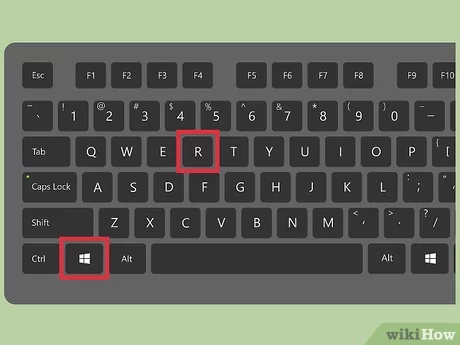
1. Accessing the Windows Registry Editor:
- Press Win + R, type regedit, and press Enter.
- Confirm any prompts to open the Registry Editor.
2. Navigating to the Run Key:
- In the Registry Editor, navigate to HKEY_CURRENT_USER\Software\Microsoft\Windows\CurrentVersion\Run.
3. Adding a New Entry:
- Right-click on the right pane and select New -> String Value.
- Name the new string and double-click it to set its value to the path of the executable you want to run.
4. Deleting an Existing Entry:
- Right-click on the entry you want to delete.
- Select Delete and confirm.
5. Modifying an Entry:
- Double-click the entry you want to modify.
- Change the path or command as needed and click OK.
Read More: Powershell Check If Software Is Installed – Comprehensive Guide – 2024!
Using Third-Party Tools:
1. Recommended Tools for Managing Startup Programs:
- CCleaner
- Autoruns by Sysinternals
2. Pros and Cons of Using Third-Party Tools:
Pros:
- Simplified management
- Advanced features
Cons:
- Potential for unwanted bundled software
- Over-reliance on external tools
Automating Startup Program Management
1. Scripts and Batch Files:
Use scripts to add or remove entries automatically.
2. Using Task Scheduler:
Schedule tasks to run programs at startup without modifying the registry directly.
What Is HKCU In Windows?
HKCU (HKEY_CURRENT_USER) in Windows is a part of the registry that stores settings and preferences for the currently logged-in user. It contains information about software configurations, desktop settings, and more.
HKCU Software Microsoft Windows Currentversion Run Windows 7:
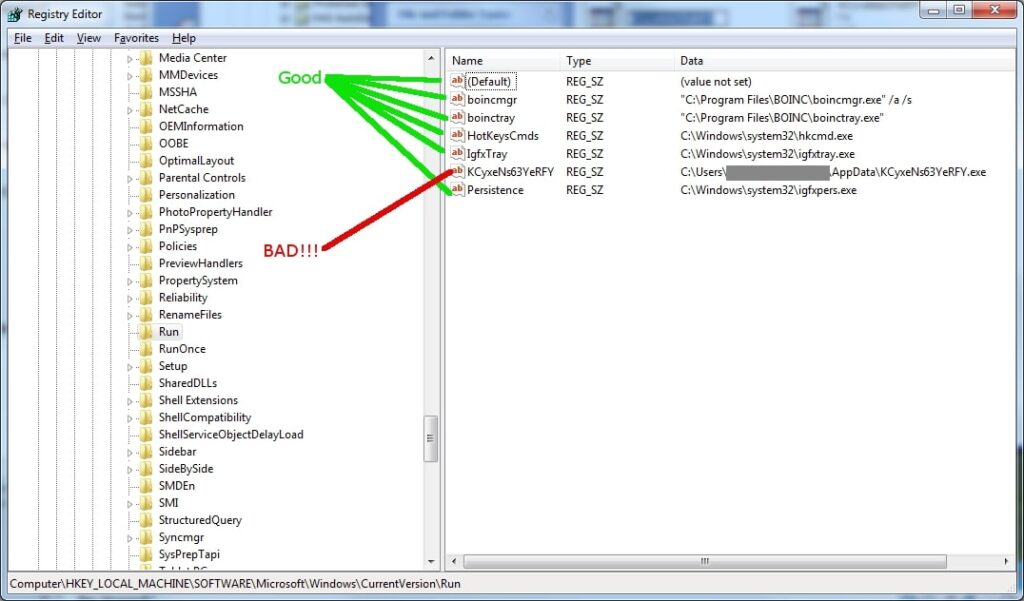
In Windows 7, HKCU\Software\Microsoft\Windows\CurrentVersion\Run is a registry path where programs are listed to start automatically when the user logs in. It helps manage which applications run on startup.
HKCU Software Microsoft Windows Currentversion Run Windows 10:
In Windows 10, HKCU\Software\Microsoft\Windows\CurrentVersion\Run is a registry path where programs are set to start automatically when the user logs in. It allows users to control which applications run at startup.
HKCU Software Microsoft Windows Currentversion Run Not Working:
If HKCU Software Microsoft Windows Currentversion Run is not working, it might be due to incorrect entries or missing permissions. Check if the path and values are correct, and ensure you have the right permissions to make changes.
What Is The Difference Between Run And Run Once In The Registry?
In the Windows Registry, Run starts programs every time the computer starts, while RunOnce starts a program only once the next time the computer starts. After running, RunOnce removes the program from its list.
HKLM Run Key Doesn’t Seem To Be Triggering On W10 But Works On W7:
If the HKLM Run key isn’t working on Windows 10 but works on Windows 7, it could be due to changes in how Windows 10 handles startup programs. Check for new permissions or group policies affecting startup items.
What Is A Common Reason To Edit This Registry Key Hklm Software Microsoft Windows Currentversion Run?
A common reason to edit the “HKLM Software Microsoft Windows Currentversion Run” key is to manage which programs start automatically when Windows boots. This can help improve startup speed or ensure important programs launch every time.
How Entries At Run Registry Are Overridden By Windows Settings?
Windows settings can override entries in the Run registry by using Group Policy or user preferences. These settings take priority, so even if the Run registry has commands, Windows settings can stop them from running automatically.
Read More: How To Update Physx System Software? – Comprehensive Guide – 2024!
FAQs:
1. What happens if I delete the Run key?
Deleting the Run key will prevent all programs listed in it from starting automatically. It’s generally better to delete individual entries rather than the entire key.
2. Can I disable all startup programs at once?
You can disable startup programs using the Task Manager under the Startup tab or using third-party tools.
3. How do I identify unnecessary startup programs?
Look for programs that you do not need immediately after startup or those that you can start manually when needed.
4. What is the difference between HKCU and HKLM Run keys?
HKCU affects only the current user, while HKLM (HKEY_LOCAL_MACHINE) affects all users on the computer.
5. How do I recover a deleted Run key?
If you have backed up the registry, you can restore the deleted key. Otherwise, you may need to recreate the entries manually.
Conclusion:
In conclusion, the HKCU Software Microsoft Windows CurrentVersion Run registry key is crucial for managing which programs start automatically when you log in to Windows. By understanding and managing this key, you can control startup applications, improve boot times, and prevent unwanted software from running automatically.