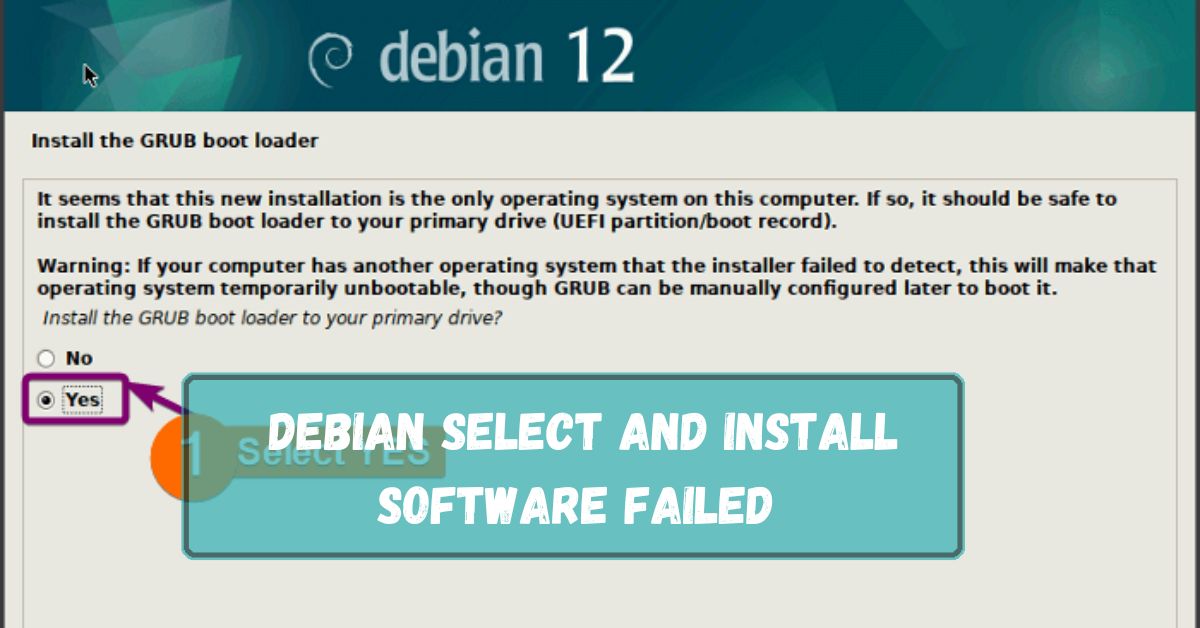Debian is one of the most popular Linux distributions known for its stability and vast repository of software packages. However, like any operating system, users may encounter issues during installation. One common problem is the Debian Select and Install Software Failed error.
Debian failure to select and install software may be due to a bad network connection or corrupted installation files. Try restarting the process or checking your internet connection for issues.
In this article, we will discuss “Debian Select And Install Software Failed”.
Table of Contents
Understanding the Issue:
1. What Does Debian Select and Install Software Fail Mean?
When installing Debian, this error message means that the installation process could not complete the software installation step. This step is crucial as it sets up the essential software needed for your system to function correctly.
2. Common Causes of the Failure:
Several factors can cause this error, including:
- Network Issues: Poor or unstable internet connection.
- Corrupt Installation Media: Problems with the downloaded ISO file or the USB drive.
- Incorrect Software Repositories: Invalid or unreachable repository links.
Preliminary Checks:
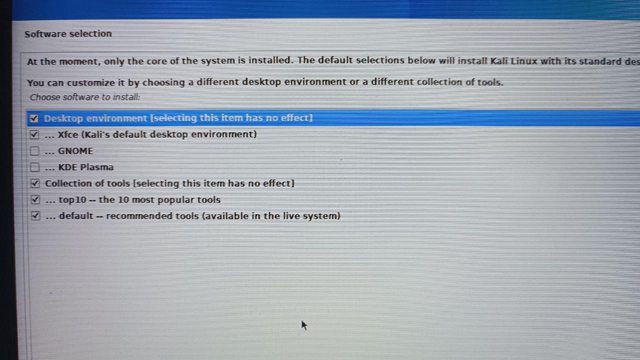
1. Verify Installation Media:
Before diving into complex troubleshooting, ensure that your installation media (USB drive or DVD) is not corrupted. You can verify the integrity of the ISO file using checksums provided on the Debian website.
2. Check System Requirements:
Ensure your hardware meets the minimum requirements for Debian. Insufficient RAM or storage space can cause installation issues.
Preparing for Installation:
1. Downloading Debian ISO:
Download the latest Debian ISO from the official Debian website. Choose the appropriate version for your hardware architecture (e.g., amd64 for most modern PCs).
2. Creating a Bootable USB:
Use a reliable tool like Rufus (Windows) or Etcher (Linux and macOS) to create a bootable USB drive from the downloaded ISO file.
Starting the Installation Process:
1. Booting from USB:
Insert the bootable USB into your computer and restart it. Enter the BIOS/UEFI settings (usually by pressing F2, F12, DEL, or ESC during boot) and set the USB drive as the first boot device.
2. Initial Setup Steps:
Follow the on-screen prompts to select your language, location, and keyboard layout. Proceed to the Detect and Mount CD-ROM step.
Encountering the Failure:
1. At What Point Does the Failure Occur?
Identify the exact step where the installation fails. This information can help pinpoint the cause of the problem.
2. Specific Error Messages:
Take note of any specific error messages displayed. These messages can provide clues for troubleshooting.
Troubleshooting Steps:
1. Checking Network Connection:
Ensure that your internet connection is stable. Use a wired connection if possible, as Wi-Fi can be unreliable during installation.
2. Verifying Software Repositories:
During the installation process, you will be asked to select software repositories. Ensure that you choose reliable and accessible repositories.
Alternative Installation Methods:
1. Using the Minimal CD Image:
If the standard installer fails, try using the minimal CD image. This version includes fewer packages and can be a workaround for problematic installations.
2. Offline Installation:
Download all necessary packages beforehand and perform an offline installation. This method avoids potential network issues.
Common Pitfalls and How to Avoid Them:
1. Incompatible Hardware:
Ensure your hardware is compatible with Debian. Check the Debian Hardware Compatibility List (HCL) for guidance.
2. Corrupted Download:
Verify the integrity of your downloaded ISO file using checksums. A corrupted download can cause various installation issues.
Post-Installation Tips:
1. Updating Your System:
After a successful installation, update your system to ensure you have the latest security patches and software updates.
2. Installing Additional Software:
Use Debian’s package manager (APT) to install additional software as needed. Ensure your sources.list file is correctly configured.
Using Debian Documentation and Community Resources:
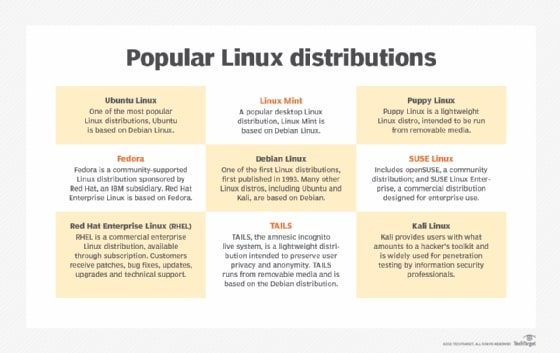
1. Official Documentation:
Refer to the official Debian documentation for comprehensive guides and troubleshooting tips.
2. Community Forums and Help Channels:
Engage with the Debian community through forums, mailing lists, and IRC channels for additional support and advice.
Seeking Professional Help:
When to Contact Support:
If you encounter persistent issues, consider reaching out to Debian support or community experts for assistance.
Hiring a Linux Consultant:
For complex problems, hiring a Linux consultant can be a worthwhile investment to ensure a smooth installation and setup.
Preventing Future Issues:
1. Regular System Updates:
Keep your system updated to avoid potential issues caused by outdated software.
2. Backup and Recovery Plans:
Implement regular backups and a recovery plan to protect your data and system settings.
Any Debian Installation Always Fails Eventually On My Framework:
Debian installation on your Framework laptop may fail due to compatibility issues, missing drivers, or hardware conflicts.
Ensure you’re using the latest version of Debian, update your BIOS, and check for any required firmware. If problems persist, seek help on Debian forums or consult the Framework support team.
Fail To Install Software During Debian Installation On Virtualbox:
If software fails to install during Debian installation on VirtualBox, it might be due to network issues, corrupted installation media, or misconfigured settings.
Check your internet connection, verify the integrity of the installation ISO, and ensure VirtualBox settings are correct. Reattempt the installation after addressing these issues.
Debian Select And Install Software Failed Ubuntu:
If the Select and Install Software step fails while installing Debian or Ubuntu, it could be due to a bad internet connection, corrupted installation files, or misconfigured settings. Ensure your network is stable, verify the ISO file, and try changing the installation mirror in the setup options.
Debian Select And Install Software Failed Mac:
If Select and Install Software fails when installing Debian on a Mac, it could be due to network problems, corrupted installation media, or incompatible hardware.
Check your internet connection, ensure the installation ISO is intact, and verify your Mac’s hardware compatibility with Debian. Try different installation settings if needed.
Debian Install Stuck On Select And Install Software:
If your Debian installation is stuck on Select and Install Software, try these steps: check your internet connection, ensure your installation media is not corrupted, or try using a different mirror. If the issue persists, you can
FAQs:
1. What Should I Do If My Installation Media is Corrupted?
If you suspect your installation media is corrupted, download the Debian ISO again and create a new bootable USB drive. Verify the integrity of the download using checksums provided by Debian.
2. Can I Install Debian Without an Internet Connection?
Yes, you can perform an offline installation by downloading all necessary packages beforehand. Use the offline installation method to avoid network-related issues.
3. How Do I Find the Right Software Repositories?
During installation, Debian usually selects appropriate repositories based on your location. Ensure your internet connection is stable, and you can manually configure repositories post-installation using the sources. list file.
4. What Are the Best Practices for Maintaining a Debian System?
Regularly update your system, back up important data, and keep your software repositories correctly configured. Use official Debian documentation and community resources for ongoing support.
5. Where Can I Find More Help?
You can find more help in the official Debian documentation, community forums, IRC channels, and mailing lists. Engaging with the community can provide valuable insights and solutions to common problems.
Conclusion:
In conclusion, dealing with the Debian Select and Install Software Failed error can be challenging, but by following the steps outlined in this guide, you can troubleshoot and resolve the issue. Ensure your installation media is intact, your network is stable, and use reliable repositories for a successful installation.