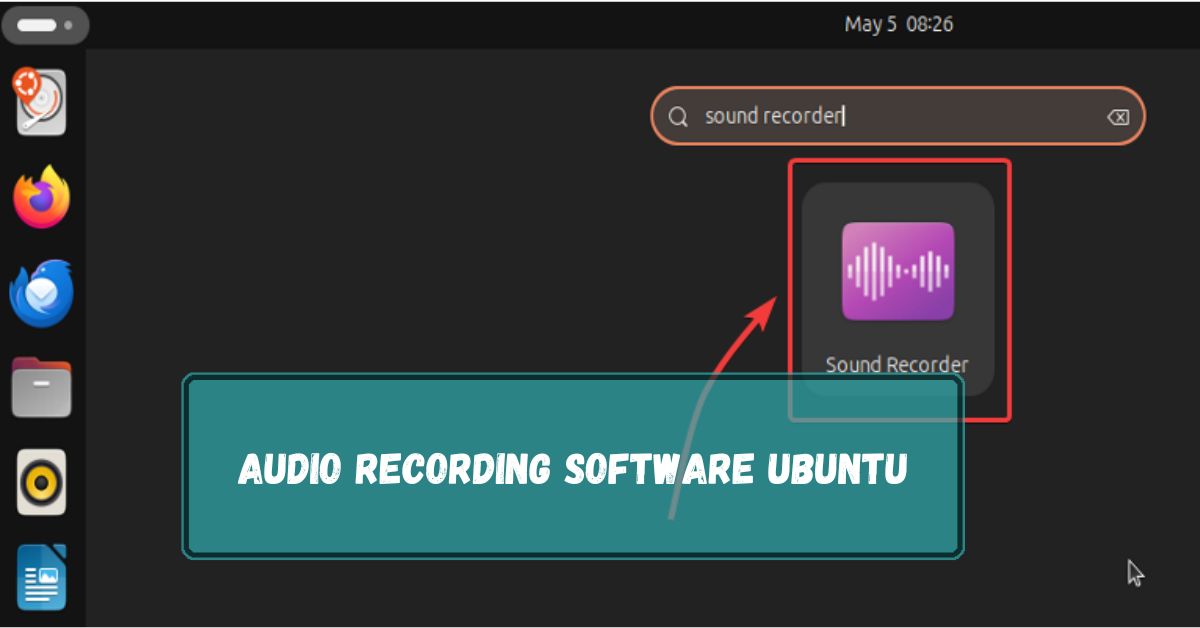Audio recording has become a vital part of many creative processes, whether you’re making podcasts, recording music, or capturing voiceovers. You’ll need the right tools to get the job done if you’re using Ubuntu, an open-source operating system known for its stability and performance. Choosing the best audio recording software is crucial for ensuring high-quality output, whether you’re a beginner or a seasoned professional.
For recording audio on Ubuntu, you can use free software like Audacity, Ardour, or Ocenaudio. These tools are easy to install and offer features for editing and saving high-quality sound recordings.
In this article, we will discuss “Audio Recording Software Ubuntu”.
Table of Contents
Why Choose Ubuntu For Audio Recording?
Ubuntu is a reliable choice for audio recording because it’s free, stable, and supports a wide range of software. It also receives regular updates and has a large community for support.
Understanding Audio Recording Software:
Before diving into specific tools, it’s essential to understand what to look for in audio recording software. Key features include multi-track recording, support for various audio formats, real-time effects, and plugin integration.
Depending on your needs, you might opt for free software, which often comes with enough features for most tasks, or paid versions that offer advanced capabilities for professional use.
Top Audio Recording Software For Ubuntu:
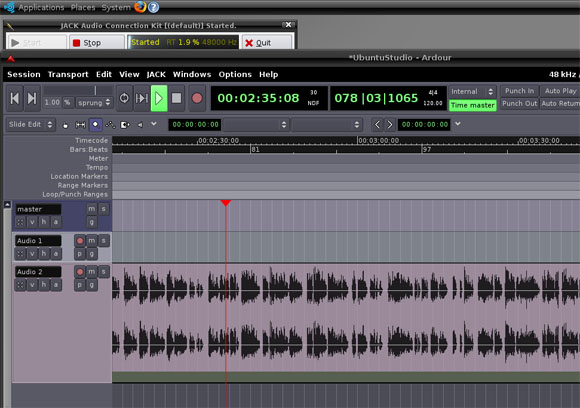
1. Audacity:
Audacity is one of the most well-known and widely used audio recording software on any platform, including Ubuntu. It’s free, open-source, and has features catering to beginners and professionals.
1.1. Key Features:
- Multi-track editing
- Support for various audio formats
- Real-time effects and plugins
- Noise reduction and equalization tools
1.2. Installation Guide:
To install Audacity on Ubuntu, open your terminal and run the following commands:
- sudo add-apt-repository ppa:ubuntuhandbook1/audacity
- sudo apt update
- sudo apt install audacity
2. Ardour:
Ardour is a professional-grade audio recording and editing software. It’s highly customizable and supports advanced audio production tasks, making it ideal for musicians, sound engineers, and producers.
2.1. Key Features:
- Unlimited multi-track recording
- Non-destructive editing
- MIDI support
- Extensive plugin support
2.2. Installation Guide:
Ardour can be installed using the terminal with the following commands:
- sudo apt install ardour
3. Qtractor:
Qtractor is another robust digital audio workstation (DAW) for Ubuntu. It’s designed for those who need a quick and lightweight solution for multi-track recording and sequencing.
3.1. Key Features:
- Multi-track audio and MIDI sequencing
- Non-destructive editing
- Plugin support for effects and instruments
3.2. Installation Guide:
To install Qtractor, use the command:
- sudo apt install qtractor
4. Ocenaudio:
Ocenaudio is an easy-to-use audio editor that’s perfect for those who need to quickly edit and record audio. While it’s not as feature-rich as Ardour or Audacity, it’s highly efficient for simpler tasks.
4.1. Key Features:
- Real-time preview of effects
- Multi-selection for quick editing
- Cross-platform compatibility
4.2. Installation Guide:
Install Ocenaudio using these commands:
- wget https://www.ocenaudio.com/downloads/ocenaudio64.deb
- sudo dpkg -i ocenaudio64.deb
Read More: Philandro Software GmbH Mac – Comprehensive Guide – 2024!
Installation And Setup On Ubuntu:
Setting up audio recording software on Ubuntu is straightforward. Most tools can be installed using the terminal, and with a few system tweaks, you can optimize Ubuntu for audio production. It’s essential to ensure that your audio drivers are correctly configured to avoid any latency or input/output issues.
Advanced Features Of Ubuntu Audio Software:
Ubuntu’s audio software supports advanced features such as multi-track recording, real-time effects, and MIDI integration. These features allow you to create complex audio projects, whether you’re recording a full band or a podcast with multiple guests.
With real-time effects and plugin support, you can add reverb, compression, and other effects directly while recording or during post-production.
Optimizing Ubuntu For Audio Recording:
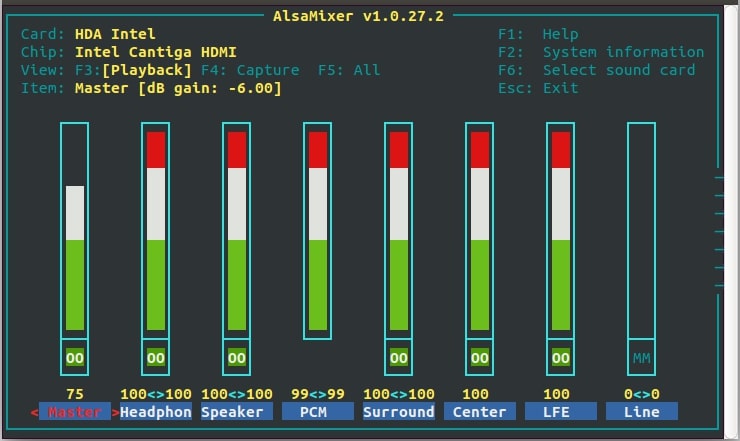
To get the best performance out of your Ubuntu system, consider tweaking your system settings. This might include adjusting CPU scheduling to prioritize audio processes, increasing the buffer size, or disabling unnecessary background services.
Pairing Ubuntu with reliable hardware, such as a good quality audio interface and a solid microphone, will also significantly improve your recording quality.
Comparing Ubuntu Audio Software With Other Platforms:
When comparing Ubuntu’s audio software with those available on Windows and macOS, Ubuntu holds its ground with its open-source tools that are often just as powerful and reliable.
While some commercial software available on other platforms might have more features, Ubuntu’s offerings are cost-effective and flexible, making them a solid choice for many users.
Tips For Better Audio Recording On Ubuntu:
1. Use A Quality Microphone:
Invest in a good microphone to ensure clear and professional audio recordings.
2. Adjust Pulseaudio Settings:
Fine-tune PulseAudio settings to reduce background noise and improve audio quality.
3. Install Audacity:
Use Audacity, a free and powerful audio editing tool available on Ubuntu, for recording and editing your audio.
4. Minimize Background Noise:
Record in a quiet environment and use noise-canceling features or filters to reduce unwanted sounds.
5. Update Audio Drivers:
Ensure your audio drivers are up to date to avoid issues and improve recording quality.
Is There A Software To Record Audio With Gui?
Yes, there are many software options to record audio with a graphical user interface (GUI). Popular choices include Audacity, Ocenaudio, and Ardour. These programs are user-friendly and work on multiple operating systems.
Free Audio Recording Software Ubuntu:
For free audio recording on Ubuntu, you can use software like Audacity, Ardour, or KWave. These tools are easy to install and offer good features for recording, editing, and saving audio files.
Audio Recording Software Ubuntu Free Download:
You can download free audio recording software for Ubuntu like Audacity, Ardour, or KWave. These programs are available in Ubuntu’s software center and are easy to install for recording and editing audio.
Gnome-Sound Recorder Ubuntu:
Gnome-Sound Recorder is a simple and easy-to-use audio recording tool for Ubuntu. It’s perfect for quick recordings and is available in the Ubuntu software center, making it easy to install and use.
Install Audio Recorder Ubuntu:
To install an audio recorder on Ubuntu, you can use the terminal or software center. Popular choices include Audacity and Gnome-Sound Recorder. Simply search for them and click “Install” to get started.
Read More: How Long Does A Software Update Take? – Comprehensive Guide – 2024!
Ubuntu Record Audio From Microphone:
To record audio from a microphone on Ubuntu, you can use software like Audacity or Gnome-Sound Recorder. Simply connect your microphone, open the software, and start recording with a few clicks.
How Do I Record Audio On Ubuntu?
To record audio on Ubuntu, you can use Audacity, Gnome-Sound Recorder, or similar software. Simply install the software, connect your microphone, open the program, and click the record button to start.
How To Record Streaming Audio In Ubuntu And Other Linux Distributions?
To record streaming audio in Ubuntu and other Linux distributions, you can use Audacity or Audio Recorder. Install the software, select the streaming audio source, and press the record button to capture the audio.
What Is The Simple Voice Recorder For Ubuntu?
A simple voice recorder for Ubuntu is Gnome-Sound Recorder. It is easy to use, allowing you to quickly record and save audio with just a few clicks, making it perfect for basic voice recording needs.
How To Install Simple Audio Recorder In Ubuntu 22.04/24.04?
To install a simple audio recorder on Ubuntu 22.04/24.04, open the terminal and type sudo apt install gnome-sound-recorder or sudo apt install audacity. Press Enter to install the software easily.
What’s The Best Audio Sound Recorder For 20.04?
For Ubuntu 20.04, the best audio sound recorder is Audacity. It is easy to use, supports various formats, and offers good editing features. You can install it from the Ubuntu software center or via the terminal.
How To Record Internal Audio On Linux?
To record internal audio on Linux, use software like Audacity or PulseAudio. Open the software, set the audio source to Monitor of Built-in Audio, and start recording. This captures sound from your system.
Is There A Recording Software That Works For Linux?
Yes, there are many recording software options for Linux. Some popular choices include Audacity, OBS Studio and SimpleScreenRecorder. These tools are easy to use and great for recording audio or video on Linux.
How To Record Video In Ubuntu With Audio?
To record video with audio in Ubuntu, you can use OBS Studio or SimpleScreenRecorder. Install the software, choose your screen and audio source, then start recording. These tools are user-friendly and efficient.
How To Remove Audio Recorder?
To remove Audio Recorder from your system, open a terminal and type sudo apt-get remove audio-recorder. Press Enter, and the software will be uninstalled from your Linux machine.
What If I Want To Record Sounds That Are Not From The Microphone, Like Music Playing?

To record sounds not from the microphone, like music playing on your computer, you can use software like Audacity or OBS Studio. Set the audio source to system audio or desktop audio before recording.
How Do I Get The Sound Recorder Program?
To get a sound recorder program, search for Audio Recorder or Sound Recorder in your software store or package manager. Install it, and you’ll be ready to record audio on your computer.
Can I Change The Name Of A Recording I Made?
Yes, you can change the name of a recording. Find the file, right-click on it, select “Rename,” and type the new name. Press Enter, and the recording will have the new name.
Where Can I Find The Recordings I Made With Sound Recorder?
You can find your recordings in the Music or Recordings folder on your computer. The exact location may vary, but these folders are usually the default places for saved audio files.
How Do I Start Recording My Voice On The Computer?
To start recording your voice on the computer, open a sound recorder program like Audacity or Sound Recorder. Select your microphone as the input source, press the Record button, and begin speaking.
Read More: Do Dealerships Charge For Software Updates? – Comprehensive Guide 2024!
FAQs:
1. What Is The Best Audio Recording Software For Beginners On Ubuntu?
Audacity is highly recommended for beginners due to its simplicity and ease of use.
2. Can I Use Professional-Grade Software Like Pro Tools On Ubuntu?
Pro Tools is not natively supported on Ubuntu, but you can use alternatives like Ardour or Reaper.
3. How Do I Reduce Audio Latency On Ubuntu?
Use the Jack Audio Connection Kit and adjust the buffer size to reduce latency.
4. Is It Possible To Record Audio From The System Output On Ubuntu?
Yes, tools like Audacity and PulseAudio allow you to record audio from the system output.
5. How Often Should I Update My Audio Recording Software On Ubuntu?
Regular updates are recommended to ensure you have the latest features and bug fixes.
Conclusion:
To successfully record and edit audio on Ubuntu, you can choose from several free and powerful tools like Audacity, Ardour, and Ocenaudio. These programs are user-friendly and suitable for beginners and professionals alike, making Ubuntu a great choice for all your audio recording needs.