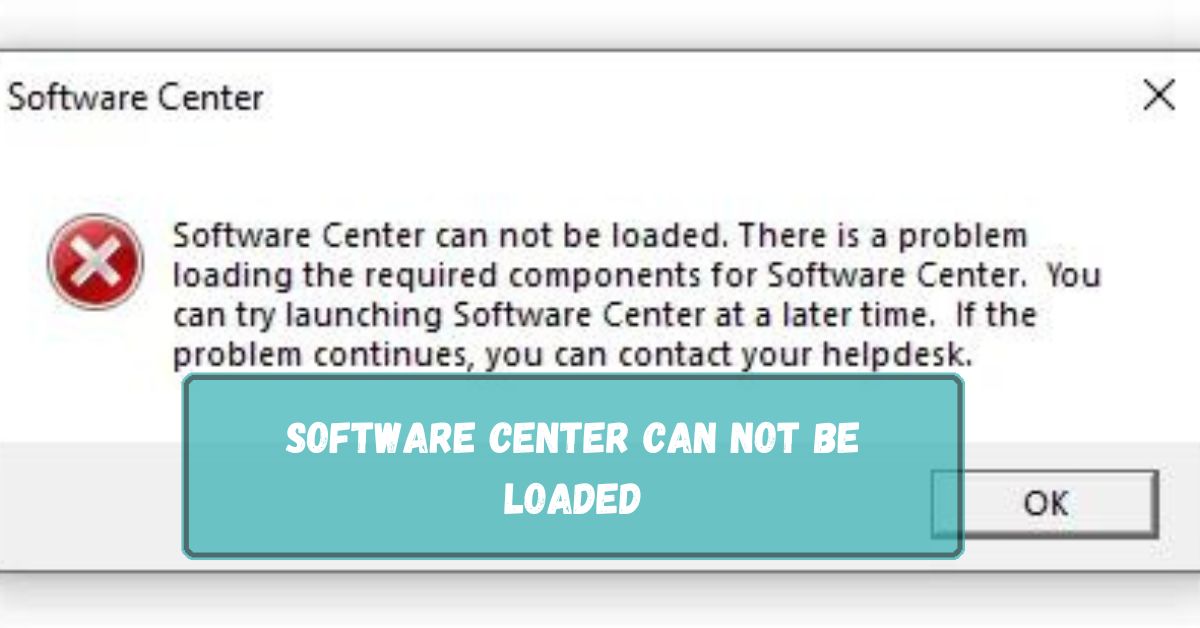The Software Center is a crucial application used to download, install, and manage software on many systems. When it cannot be loaded, it can halt productivity.
The error Software Center Cannot Be Loaded usually happens when there is a problem with the software’s files, settings, or updates. Restarting the system or reinstalling may solve it.
In this article, we discuss “Software Center Can Not Be Loaded”.
Table of Contents
Common Causes Of The Software Center Loading Issue:
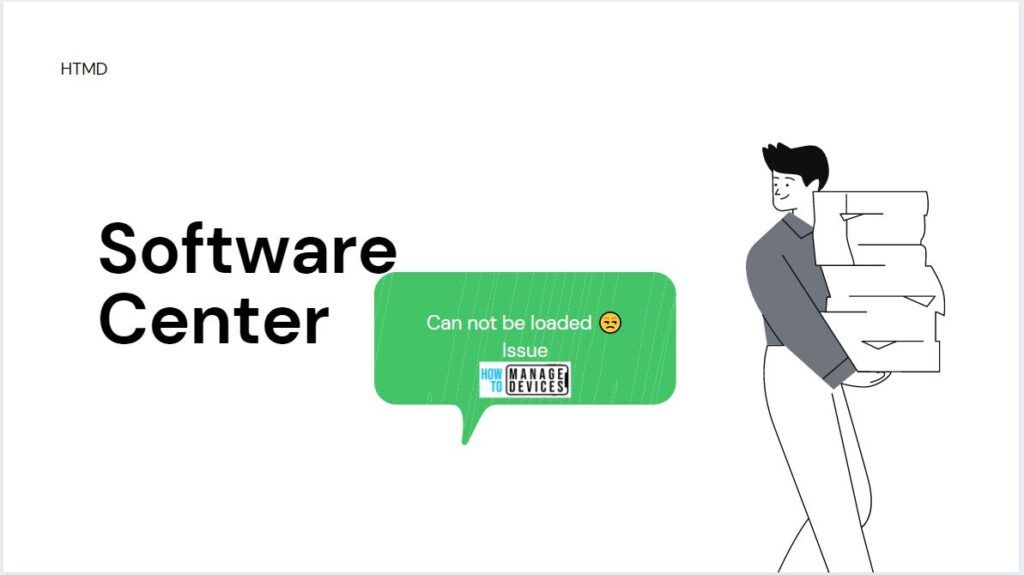
There are several reasons why the Software Center might not load. Some of the most common causes include:
- Network connectivity problems: The Software Center may fail to load if there are issues with your internet connection.
- Corrupted files: Files necessary for running the Software Center might be damaged or missing.
- Permissions and user settings: Incorrect settings or insufficient user permissions can prevent the Software Center from loading.
Configuration issues: Sometimes, misconfigured settings within the Software Center can cause the problem.
How To Diagnose The Problem?
Before attempting any fixes, it’s important to identify the exact cause. Here are a few basic steps to start diagnosing the issue:
- Check internet connection: Make sure your device is connected to the internet.
- Verify system compatibility: Ensure your system meets the minimum requirements for the Software Center.
- Look for error messages: Sometimes, the Software Center provides error codes that can help pinpoint the problem.
Fixing Network Connectivity Issues:
If your internet connection is unstable, it can affect the performance of the Software Center. Try these methods:
- Restart your router: Sometimes, simply rebooting the router can solve network issues.
- Check firewall settings: Ensure your firewall or antivirus software isn’t blocking the Software Center.
- Use a wired connection: If possible, switch from Wi-Fi to an ethernet connection for better stability.
Repairing Corrupted Files:
Corrupted files can often prevent the Software Center from loading. Here’s how to fix this:
- Reinstall the Software Center: Reinstalling can replace any missing or damaged files.
- Use System Restore: If the problem started after a recent change, try restoring your system to a previous state.
- Run a system file check: Use built-in system tools to check for and repair corrupted files.
Resetting Permissions And User Settings:
Incorrect user settings or permissions can block access to the Software Center. To reset them:
- Adjust admin rights: Make sure your account has administrative privileges.
- Change user settings: Reset any modified user settings that might interfere with the Software Center.
Ensure sufficient disk space: Lack of space can also stop the Software Center from functioning.
Dealing With Configuration Issues:
If the Software Center’s configuration files are misconfigured, it won’t load. To resolve this:
Verify configurations in the Software Center: Ensure the settings in the Software Center are correct.
- Check proxy settings: If you’re using a proxy, make sure it’s properly configured.
- Reset Software Center: You can reset the Software Center to its default settings to fix any configuration errors.
Updating Or Reinstalling Software Center:
Keeping your Software Center updated is important for avoiding bugs and ensuring smooth performance. Here’s how:
- Update to the latest version: Always ensure you are using the latest version of the Software Center.
- Reinstall the application: If updating doesn’t work, try reinstalling the Software Center to fix deeper issues.
Clearing Cache And Temporary Files:
Clearing your cache and temporary files can often resolve software issues. Here’s why:
- Why clearing cache helps: Temporary files may interfere with the software’s functionality.
- Steps to clear cache: Open your system’s file management tool and clear the cache files associated with the Software Center.
Ensuring Proper System Requirements:
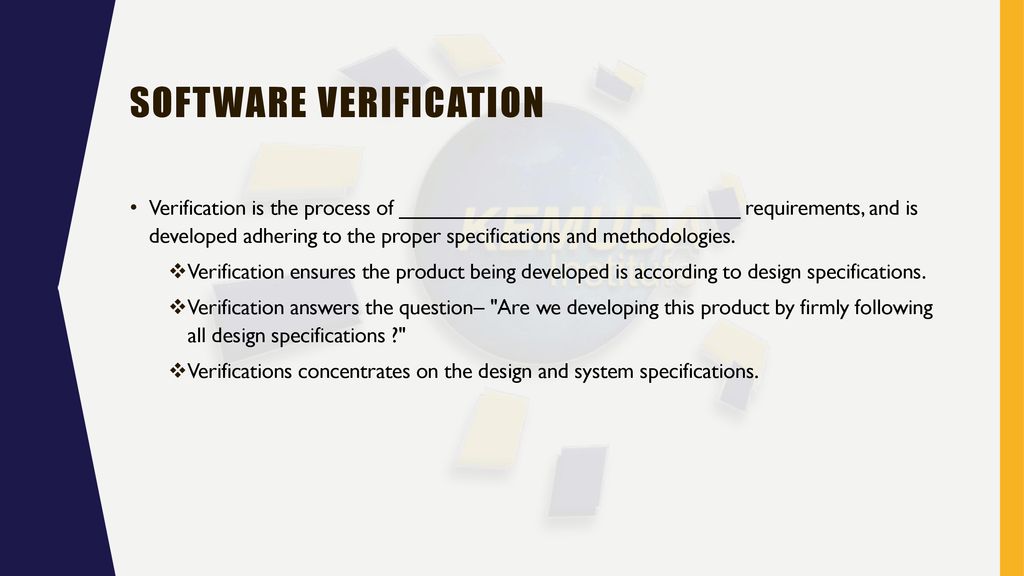
Software Center requires specific system resources. Make sure:
- Minimum system requirements: Check that your system meets the minimum hardware and software requirements.
- Checking for compatibility issues: Ensure there are no compatibility issues between your system and the Software Center.
Advanced Solutions For Persistent Problems:
If basic fixes don’t work, advanced solutions might be necessary. Try:
- Reconfiguring system management: Advanced users can reconfigure system management settings.
- Manually resetting configurations: Reset Software Center settings or reinstall dependencies manually.
Software Center Can Not Be Loaded Required Components:
The error message Software Center cannot be loaded Required Components means the Software Center is missing important parts needed to work. You might need to restart or reinstall the application to fix this issue.
Software Center Can Not Be Loaded Restart:
The error Software Center cannot be loaded Restart means the program is not starting properly. A simple restart of your computer may fix the issue and allow the Software Center to load correctly.
Software Center Not Loading White Screen:
If the Software Center shows a white screen and does not load, it may be caused by a software glitch. Restarting your computer or updating the Software Center might fix this issue.
Software Center Cannot Be Loaded When On Applications Tab:
If the Software Center cannot be loaded when on the Applications tab, it may be due to a software issue. Restarting the program or reinstalling it could help solve this problem.
How Do I Force the Software Center To Update The Available Software List?
To force the Software Center to update the available software list, open it, then click Reload or Refresh. This will update the list and show any new available software or updates.
Why Won’t the Software Center Load?
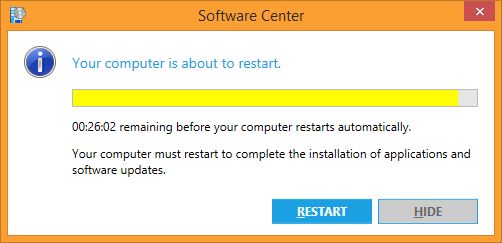
The Software Center might not load due to issues like missing components, network problems, or software errors. Restarting your computer or reinstalling the Software Center can help solve this issue.
How Do I Get My Software Center To Work?
To get your Software Center working, try restarting your computer, checking your internet connection, or reinstalling the Software Center. These steps often fix common problems with the program not loading properly.
How To Restart Software Center Service In Windows 10?
To restart the Software Center service in Windows 10, open Services from the Start menu, find SMS Agent Host, right-click it, and choose Restart. This should help refresh the Software Center’s function.
Sccm Software Center Cannot Be Loaded?
If the SCCM Software Center cannot be loaded, it might be due to software issues or missing components. Try restarting your computer or reinstalling the Software Center to resolve the problem.
FAQs:
1. How Often Should I Update The Software Center?
You should update the Software Center whenever a new version is available to ensure optimal performance and security.
2. What If The Problem Persists?
If none of the fixes work, contacting technical support for more in-depth assistance is best.
3. Can I Use Alternatives To the Software Center?
Yes, there are alternative software managers, but they may offer different integrations than the Software Center.
4. Is Reinstalling the Software Center Safe?
Yes, reinstalling the Software Center is generally safe and can help fix various issues.
5. What Are The Best Practices For Preventing This Issue?
Regular updates, clearing cache, and ensuring proper system settings are key to preventing loading issues with the Software Center.
Conclusion:
In conclusion, if the Software Center cannot load, try simple fixes like restarting your computer, checking your internet, or reinstalling the application. Regular updates, proper settings, and clearing cache can help prevent issues. If problems persist, contact technical support for further help.