Virtual machines (VMs) are powerful tools that allow you to run different operating systems on your Mac without rebooting. This is particularly useful for software developers, testers, and those who need to use applications that are only available on other operating systems.
The best virtual machine software for Mac includes Parallels Desktop, VMware Fusion, and VirtualBox. Parallels Desktop is user-friendly, VMware Fusion offers advanced features, and VirtualBox is free and open-source.
In this article, we will discuss “Best Virtual Machine Software For Mac”.
Table of Contents
Understanding Virtual Machines:
1. What Is A Virtual Machine?
A virtual machine is a software-based emulation of a physical computer. It runs an operating system and applications just like a physical computer, but it does so within a host operating system, which in this case is macOS.
2. How Virtual Machines Work?
Virtual machines work by creating a virtual environment that mimics the hardware of a physical computer. This environment includes virtualized CPU, memory, storage, and network interfaces, which the guest operating system uses as if they were real hardware components.
Benefits Of Using Virtual Machines On Mac:

1. Enhanced Security:
Using a virtual machine can enhance security by isolating the guest OS from the host OS. This means that any malware or security threats within the VM won’t affect the host system.
2. Running Multiple Operating Systems:
With VMs, you can run multiple operating systems simultaneously on your Mac. This is ideal for testing software across different platforms or using applications that are exclusive to another OS.
3. Software Testing And Development:
Virtual machines are invaluable for developers and testers. They provide a sandboxed environment to test new software or updates without risking the stability of the main system.
Top Virtual Machine Software For Mac:
1. Parallels Desktop:
Parallels Desktop is a popular choice for running Windows and other operating systems on a Mac. It’s user-friendly and offers seamless integration.
2. VMware Fusion:
VMware Fusion is a powerful option for creating and managing virtual machines. It supports a wide range of operating systems.
3. VirtualBox:
VirtualBox is a free and open-source virtual machine software. It’s versatile and works well for both personal and professional use.
4. QEMU:
QEMU is an open-source emulator and virtualizer. It’s highly customizable but requires some technical know-how.
5. Boot Camp:
Boot Camp allows you to install Windows on a separate partition of your Mac’s hard drive. It offers native performance but requires a reboot to switch between macOS and Windows.
Read Also: Powershell Script To Uninstall Software Silently – Comprehensive Guide – 2024!
Choosing the Right Virtual Machine Software:
1. Factors to Consider:
When selecting VM software, consider your needs, such as ease of use, required features, performance, and budget.
2. Use Cases:
- Parallels Desktop: Best for users needing high performance and seamless integration with macOS.
- VMware Fusion: Ideal for professionals needing robust and flexible VM solutions.
- VirtualBox: Great for budget-conscious users who need a customizable VM.
- QEMU: Suitable for advanced users needing a high-performance and flexible VM.
Installing a Virtual Machine on Mac:
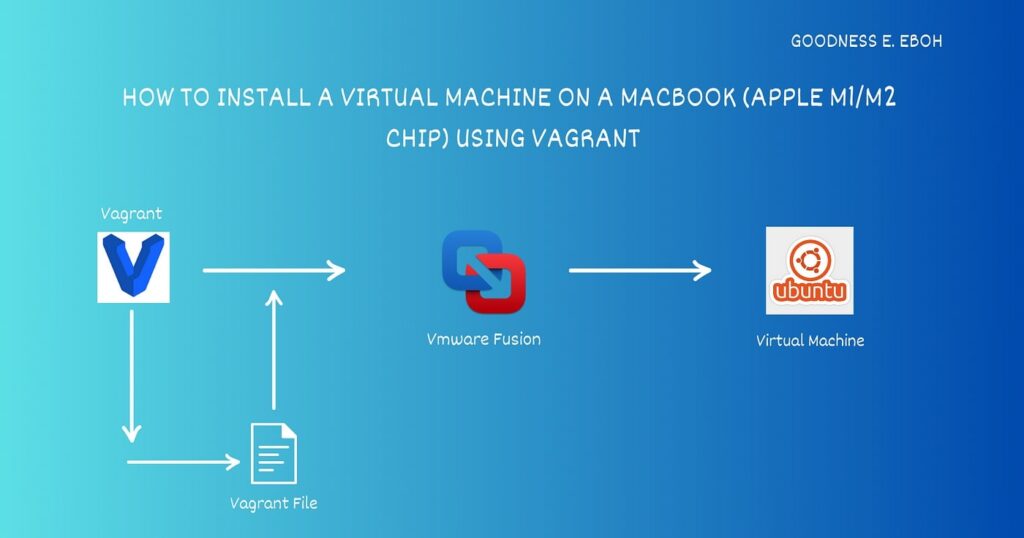
1. Step-by-Step Guide:
- Download and install the VM software of your choice.
- Launch the software and create a new virtual machine.
- Select the guest OS and configure the virtual hardware.
- Install the guest OS by following the installation prompts.
- Install the necessary drivers and software updates.
2. Common Issues and Fixes:
- Performance Issues: Allocate more resources to the VM or close unnecessary applications.
- Installation Failures: Ensure your installation media is valid and your Mac meets the system requirements.
Common Use Cases For Virtual Machines On Mac:
1. Development And Testing:
VMs are perfect for developers to test software in different environments without needing multiple physical machines.
2. Running Windows-Only Applications:
If you need to use applications that are only available on Windows, a VM allows you to run them on your Mac seamlessly.
3. Gaming:
Some VM software supports 3D graphics and gaming, allowing you to play Windows games on your Mac.
Can I Run A Virtual Machine On A Mac?
Yes, you can run a virtual machine on a Mac. Popular software like Parallels Desktop, VMware Fusion, or VirtualBox allows you to run different operating systems on your Mac without rebooting.
Can You Run Virtual Machines On A M1/M2/M3 Mac?
Yes, you can run virtual machines on M1, M2, and M3 Macs. Software like Parallels Desktop, UTM, and VMware Fusion supports these Apple Silicon chips, though compatibility may vary for different operating systems.
Read Also: How To Remove Company Software From Laptop? – Comprehensive Guide – 2024!
Are There Any Virtual Machines That Work Well With Macos?
Yes, several virtual machines work well with macOS. Parallels Desktop, VMware Fusion, and VirtualBox are popular options. Parallels is known for its speed, VMware for advanced features, and VirtualBox is free.
Which Is Better Vmware Or Virtualbox For Macos?
VMware is better for macOS if you need advanced features and better performance. VirtualBox is a good choice if you want a free and open-source option, but it may not be as fast.
Mac Os Virtual Machine Windows 10:
You can run Windows 10 on a macOS virtual machine using software like Parallels Desktop, VMware Fusion, or VirtualBox. These programs let you install and use Windows 10 on your Mac without rebooting.
Mac Virtual Machine For Windows:
You can run macOS on a virtual machine on Windows using software like VMware Workstation, VirtualBox, or QEMU. These tools allow you to install and use macOS on a Windows computer.
Which Vmware Is Best For Mac?
The best VMware option for Mac is VMware Fusion. It offers good performance, supports multiple operating systems, and has advanced features for both personal and professional use. Fusion Pro adds more advanced options.
What Is The Best Virtual Machine Software To Run Windows Operating System (Os) On A Mac?
The best virtual machine software to run Windows OS on a Mac is Parallels Desktop. It’s user-friendly, fast, and fully supports Windows. VMware Fusion is also a good option with advanced features.
How Can I Install Mac Os X On My Windows Laptop As A Virtual Machine?
To install macOS X on a Windows laptop as a virtual machine, use software like VMware Workstation or VirtualBox. Download a macOS X image, create a new virtual machine, and follow the setup instructions.
Is There An Alternative Virtual Machine To Run Windows On A Mac M1 For Free?

Yes, UTM is a free alternative to run Windows on a Mac M1. It’s open-source and works well with Apple Silicon Macs, though it may have fewer features compared to paid options like Parallels.
How Can I Install A Virtual Machine On Macos?
To install a virtual machine on macOS, download and install software like Parallels Desktop, VMware Fusion, or VirtualBox. Open the software, create a new virtual machine, and follow the setup steps to install your desired operating system.
Read Also: Logitech G15 Keyboard Software – Comprehensive Guide – 2024!
Hackintosh Or Os X Vm To Develop An App?
For app development, using a macOS VM is better than Hackintosh. A VM offers a stable and legal environment, while Hackintosh can be unstable and is not officially supported by Apple.
What Is The Best Virtual Machine For Running Macos On Windows?
The best virtual machine for running macOS on Windows is VMware Workstation. It offers strong performance and good compatibility. Another option is VirtualBox, which is free but might need extra setup for macOS.
FAQs:
1. Can I Run Multiple Vms Simultaneously?
Yes, as long as your Mac has sufficient resources, you can run multiple VMs at the same time.
2. Is It Legal To Run Macos In A Vm?
Running macOS in a VM is only legal if the host machine is a Mac.
3. Why Is My Vm Running Slowly?
Try allocating more resources to the VM or closing other applications on your Mac.
4. How Can I Share Files Between My Mac And Vm?
Most VM software supports shared folders, which allows you to transfer files between the host and guest OS easily.
Conclusion:
Virtual machines are essential tools for running different operating systems on a Mac. Software like Parallels Desktop, VMware Fusion, and VirtualBox each offer unique features. Whether for security, development, or running Windows applications, these VMs provide a practical solution without needing multiple devices.
