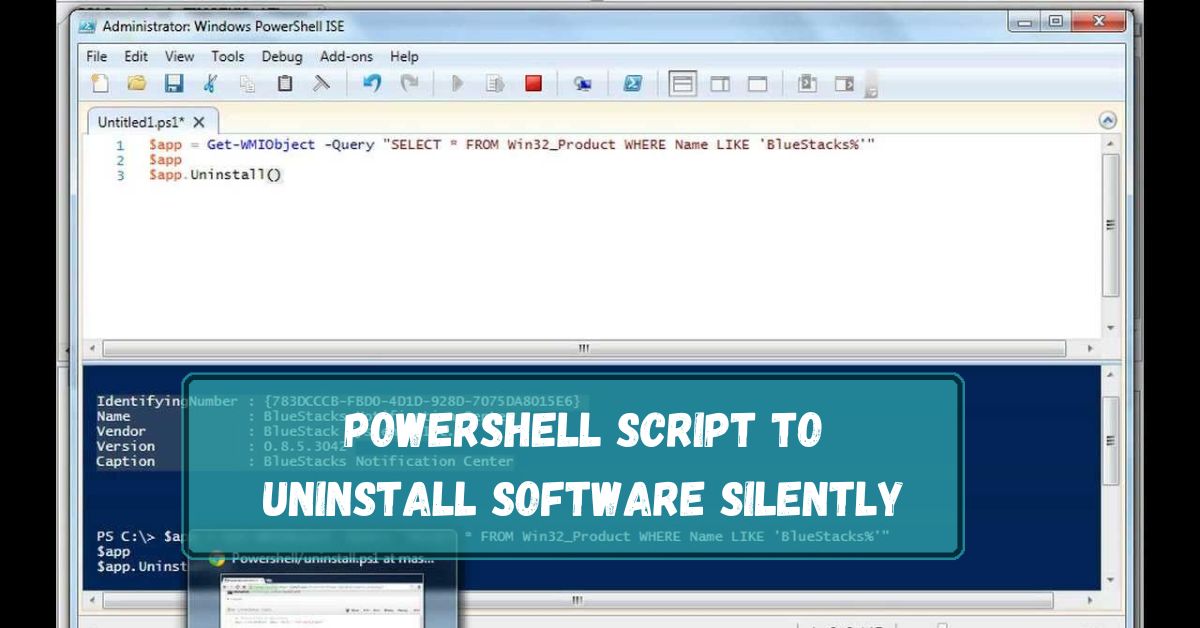To uninstall software silently using PowerShell, you can automate the process with a script. This approach allows you to remove applications without user interaction or prompts, which is especially useful for managing multiple systems.
To uninstall software silently with PowerShell, use `Start-Process msiexec.exe -ArgumentList ‘/x {ProductCode} /quiet’ -NoNewWindow -Wait`. Replace `{ProductCode}` with the software’s code. This runs the uninstallation without showing any prompts.
In this article, we will discuss “Powershell Script To Uninstall Software Silently”.
Table of Contents
What is PowerShell?
PowerShell is a task automation framework from Microsoft. It consists of a command-line shell and an associated scripting language built on the .NET Framework. It’s powerful and versatile, designed to help IT professionals configure systems and automate administrative tasks.
Why Use PowerShell for Uninstalling Software?
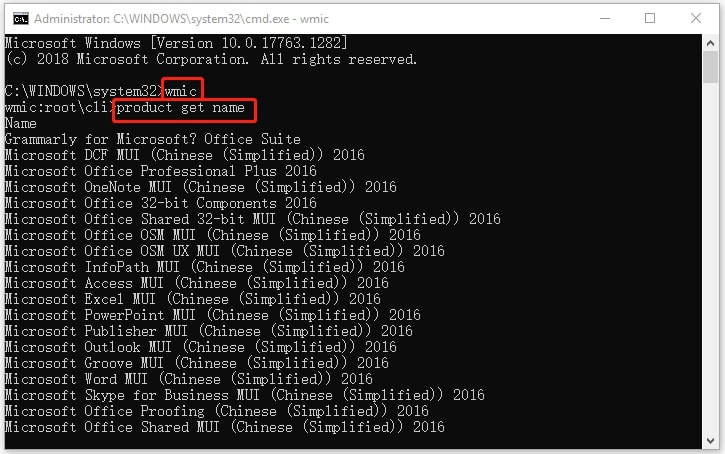
Using PowerShell to uninstall software is efficient and flexible. It allows you to automate the process, ensuring consistency across multiple machines. Plus, it can handle silent uninstalls, which means no user interaction is required, making it ideal for large-scale deployments or system management.
Understanding Silent Uninstall:
1. What is a Silent Uninstall?
A silent uninstall is a way to remove software from a computer without any user interaction. This process runs in the background and does not display any user interface elements, making it ideal for automated or remote uninstallation.
2. Benefits of Silent Uninstall:
- Time-Saving: No need for manual interaction.
- Consistency: Ensures that the software is removed the same way every time.
- Convenience: Can be scheduled to run at non-peak times.
Prerequisites:
1. Requirements for Running PowerShell Scripts:
Before you start, ensure you have the following:
- Windows PowerShell installed (comes pre-installed on Windows 7 and later).
- The necessary permissions to uninstall software.
2. Administrator Privileges:
To uninstall software, you typically need to run PowerShell as an administrator. This ensures you have the required permissions to make changes to the system.
Setting Up PowerShell:
1. Opening PowerShell as Administrator:
- Click the Start menu.
- Type “PowerShell.”
- Right-click “Windows PowerShell” and select “Run as Administrator.”
- Basic PowerShell Commands
2. Familiarize yourself with basic commands:
- Get-Help: Provides information about PowerShell commands.
- Get-Command: Lists all available commands.
- Get-Process: Displays currently running processes.
Finding Installed Software:
1. Using PowerShell to List Installed Software:
To see a list of installed software, you can use the Get-WmiObject or Get-CimInstance commands:
- Get-WmiObject -Class Win32_Product
- Get-CimInstance -ClassName Win32_Product
2. Exporting the List of Installed Software:
You can export this list to a file for easier viewing:
- Get-WmiObject -Class Win32_Product | Select-Object Name, Version | Export-Csv -Path “C:\InstalledSoftware.csv”
Uninstalling Software Using PowerShell:
1. Basic Uninstall Command:
To uninstall software, you need to know the exact name of the program. Use the following command:
- $product = Get-WmiObject -Class Win32_Product | Where-Object { $_.Name -eq “Software Name” }
$product.Uninstall()
2. Using Get-WmiObject:
The Get-WmiObject cmdlet is useful for managing Windows Management Instrumentation (WMI) classes.
- (Get-WmiObject -Query “SELECT * FROM Win32_Product WHERE Name = ‘Software Name'”).Uninstall()
Using Get-CimInstance:
The Get-CimInstance cmdlet is a newer alternative to Get-WmiObject.
- (Get-CimInstance -Query “SELECT * FROM Win32_Product WHERE Name = ‘Software Name'”).Uninstall()
Creating a Silent Uninstall Script:
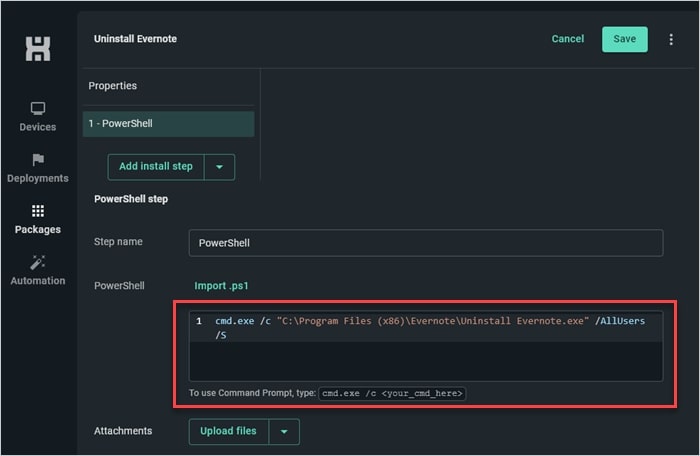
1. Writing the Script:
Here is a simple script to uninstall software silently:
- $software = “Software Name”
- $uninstallString = (Get-ItemProperty “HKLM:\Software\Microsoft\Windows\CurrentVersion\Uninstall\*” | Where-Object { $_.DisplayName -eq $software }).UninstallString
- & $uninstallString /quiet /norestart
2. Explanation of the Script:
- $software: Defines the name of the software to be uninstalled.
- $uninstallString: Retrieves the uninstall string from the registry.
- & $uninstallString /quiet /norestart: Executes the uninstall command silently.
Testing the Script:
1. Running the Script on a Test Machine:
Before deploying the script widely, test it on a single machine to ensure it works as expected. Open PowerShell as an administrator and run the script.
2. Troubleshooting Common Issues:
If the script doesn’t work, check the following:
- Ensure the software name is correct.
- Verify the uninstall string is accurate.
- Check for any error messages in PowerShell.
Automating the Uninstall Process:
1. Scheduling the Script with Task Scheduler:
You can automate the script to run at specific times using Task Scheduler:
- Open Task Scheduler.
- Create a new task.
- Set the trigger and action to run your PowerShell script.
2. Using Group Policy for Automation:
For domain-joined machines, you can use Group Policy to deploy the script:
- Open Group Policy Management.
- Create or edit a policy.
- Add a startup/shutdown script to run your PowerShell script.
Uninstall Programs With Powershell Silently:
You can uninstall programs silently with PowerShell by using the Get-WmiObject and Invoke-WmiMethod commands. This allows you to remove software without showing any prompts or messages on the screen.
Powershell Script To Uninstall Software Silently On Multiple Computers:
A PowerShell script can uninstall software silently on multiple computers by using Get-WmiObject and Invoke-WmiMethod commands. This script runs on each computer, removing the software without showing any prompts or messages.
Powershell Uninstall Program Silently No Reboot:
To uninstall a program silently with PowerShell and avoid a reboot, use Get-WmiObject and Invoke-WmiMethod commands with the /norestart option. This will remove the software without prompting for a restart.
Powershell Script To Uninstall Software From Registry:
To uninstall software using PowerShell from the registry, use:
$software = Get-WmiObject -Query “SELECT * FROM Win32_Product WHERE Name = ‘SoftwareName'”
$software.Uninstall()
Replace SoftwareName with the software’s name to remove it.
Powershell Script To Uninstall All Versions Of Application:
To uninstall all versions of an application using PowerShell, use:
Get-WmiObject -Query “SELECT * FROM Win32_Product WHERE Name LIKE ‘ApplicationName%'” | ForEach-Object { $_.Uninstall() }
Replace ApplicationName% with the name pattern of the application.
Powershell Script To Uninstall Software Using Uninstallstring:
Use this PowerShell script to uninstall software. Find the software’s uninstall string in the registry, then use the Start-Process cmdlet to run the uninstall command:
$uninstallString = (Get-ItemProperty “HKLM:\Software\Microsoft\Windows\CurrentVersion\Uninstall\*”).UninstallString
Start-Process -FilePath $uninstallString -ArgumentList “/quiet” -NoNewWindow -Wait
Powershell Uninstall Software Remotely:
Use PowerShell to uninstall software on a remote computer. Connect to the remote machine with Invoke-Command, then run the uninstall command:
Invoke-Command -ComputerName “RemotePC” -ScriptBlock { Start-Process “uninstall.exe” -ArgumentList “/quiet” -NoNewWindow -Wait }
Uninstalling A Remote Application Not Working:
If uninstalling a remote application isn’t working, check network connections, permissions, and ensure the remote machine allows remote commands. Verify the uninstall string and command syntax are correct.
Need Powershell Working Script To Uninstall Software From Control Panel:
To uninstall software from the Control Panel using PowerShell, find the uninstall string in the registry and run this script:
$app = Get-WmiObject -Query “SELECT * FROM Win32_Product WHERE Name = ‘SoftwareName'”
$app.Uninstall()
Silent Uninstall With No User Prompt Using .Exe Uninstaller:
To silently uninstall software using an .exe uninstaller with no user prompt, use this PowerShell script:
Start-Process “uninstaller.exe” -ArgumentList “/S” -NoNewWindow -Wait
How To Uninstall Software Silently?
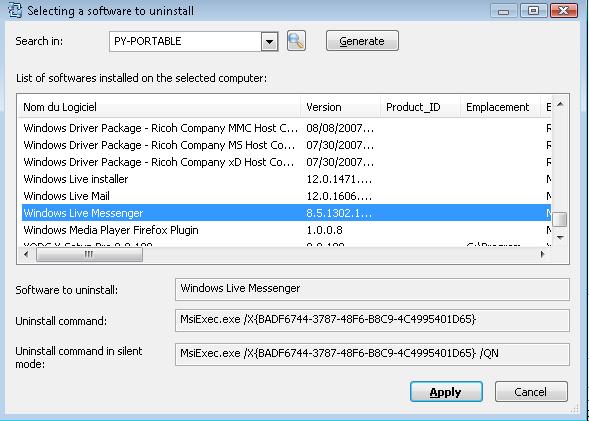
To uninstall software silently, use command line tools or scripts like MSIEXEC /quiet for Windows or apt-get remove -y for Linux. This removes the software without showing any messages or prompts.
How Do I Uninstall A Program Using Powershell Script?
To uninstall a program using PowerShell script, use Get-WmiObject -Query “SELECT * FROM Win32_Product WHERE Name=’ProgramName'” | ForEach-Object { $_.Uninstall() }. Replace ‘ProgramName’ with the software name.
How To Delete Service Using Powershell Script?
To delete a service using PowerShell script, use Get-Service -Name ServiceName | Stop-Service; sc.exe delete ServiceName. Replace ‘ServiceName’ with the name of the service you want to remove.
How Do I Uninstall Built In Apps Using Powershell?
To uninstall built-in apps using PowerShell, use Get-AppxPackage *AppName* | Remove-AppxPackage. Replace ‘AppName’ with the app’s name. This command removes the app from your system.
Is It Possible To Silent Force Uninstall When Application Does Not Have A Quietuninstallstring?
Yes, it’s possible to silently force uninstall an application without a QuietUninstallString by using tools like MSIEXEC with specific flags or third-party software that supports silent uninstallation.
FAQs:
1. How Can I Verify If Software Was Uninstalled?
You can check the list of installed software again using PowerShell to verify the uninstallation.
2. Can I Uninstall Multiple Programs at Once?
Yes, you can loop through a list of software names and uninstall them one by one.
3. What If the Software Doesn’t Support Silent Uninstall?
Some software may not support silent uninstallation. In such cases, manual intervention might be required.
4. How Do I Reinstall Software Using PowerShell?
You can use PowerShell to run the installer for software, automating the installation process.
5. Is It Safe to Use PowerShell for Uninstalling Software?
Yes, as long as you run scripts from trusted sources and understand the commands being executed.
Conclusion:
In conclusion, using PowerShell to silently uninstall software is a powerful method for system management. It saves time, ensures consistency, and requires no user interaction. By understanding basic commands, setting up your environment, and testing your scripts, you can efficiently manage software removal on both local and remote computers. This approach is especially useful for large deployments and automated tasks.