Updating your Physx System Software is crucial for maintaining optimal performance in your gaming or graphic-intensive applications.
To update PhysX System Software, visit the official NVIDIA website, download the latest version, and follow the on-screen installation instructions. Restart your computer to ensure the changes take effect.
In this article, we will discuss “How To Update Physx System Software?”.
Table of Contents
Understanding Physx System Software:
1. What is Physx System Software?
Physx is a technology developed by NVIDIA that enhances the physics simulations in video games and applications. It makes virtual environments more realistic, with improved effects like explosions, cloth movement, and real-time particle interactions.
2. Importance of Keeping Physx Updated:
Keeping Physx up to date ensures that you get the best performance and the latest features. It also helps in avoiding bugs and compatibility issues with new games and applications.
Why Update Physx System Software?
1. Enhanced Performance:
Updating Physx can significantly boost the performance of supported games and applications. This means smoother gameplay and better graphics.
2. Bug Fixes And Stability Improvements:
New updates often come with fixes for known issues. This leads to a more stable and reliable system.
3. Compatibility With New Games And Applications:
Newer games and applications are optimized for the latest versions of Physx. Updating ensures you can run these without any problems.
Preparing for the Update:
1. Checking Your Current Version:
Before updating, check which version of Physx you currently have. You can do this by going to your system settings or the NVIDIA control panel.
2. System Requirements:
Make sure your system meets the requirements for the latest Physx update. This includes having enough storage space and a compatible GPU.
Downloading the Latest Physx System Software:
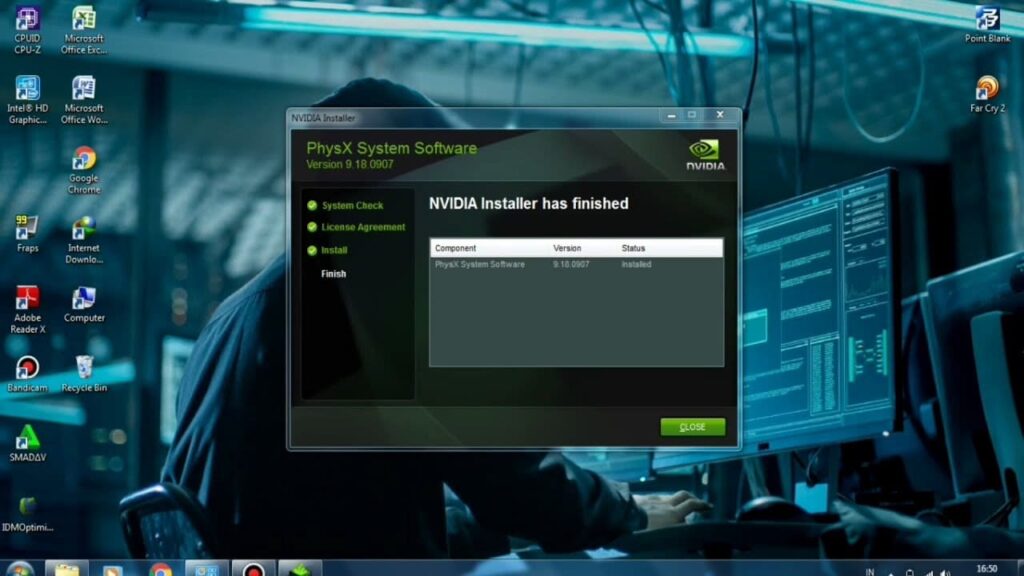
1. Official Sources:
Always download Physx from the official NVIDIA website. This ensures you get the correct and most secure version.
2. Avoiding Malicious Downloads:
Avoid third-party sites that might offer tampered or outdated versions of Physx. These can harm your system.
Installing Physx System Software:
1. Step-by-Step Installation Guide
- Download the installer from the official NVIDIA website.
- Run the installer.
- Follow the on-screen instructions.
- Restart your computer if prompted.
2. Troubleshooting Common Issues:
If you encounter any issues during installation, make sure to check for any error messages and refer to NVIDIA’s support resources.
Updating Physx on Different Operating Systems:
1. Windows:
- Download the installer for Windows from the NVIDIA website.
- Follow the standard installation process as described above.
2. MacOS:
- Physx updates for MacOS are generally included with driver updates. Check for the latest driver updates.
3. Linux:
- Linux users can update Physx through package managers or direct downloads from the NVIDIA site.
Reverting to a Previous Version:
1. When and Why to Rollback:
If a new update causes issues, you might need to revert to an earlier version.
2. Step-by-Step Rollback Guide:
- Uninstall the current version through your system settings.
- Download the previous version from the NVIDIA website.
- Install it following the same steps as a new update.
Maintaining Your Physx Software:
1. Regular Updates:
Set reminders to check for updates regularly to ensure optimal performance.
2. Best Practices:
Keep your system clean and ensure your GPU drivers are always up to date.
What Is Nvidia Physx Technology?
NVIDIA PhysX Technology improves video game realism by simulating physical effects like explosions, debris, and character movements. It makes games look more lifelike and enhances the overall gaming experience.
What Is Nvidia Physx Used For?
NVIDIA PhysX is used to make video games more realistic by simulating physical effects like explosions, debris, and character movements. It helps create a more lifelike and immersive gaming experience.
How To Check Physx System Software?
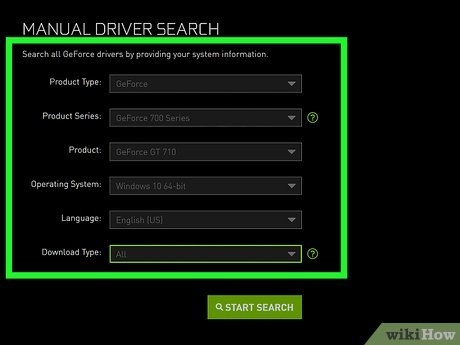
To check your PhysX System Software, open the NVIDIA Control Panel, go to System Information, and look for the PhysX version. This will show you the current version installed on your computer.
Physx System Software Update 9.23.1019:
PhysX System Software Update 9.23.1019 is the latest version that improves game performance by updating the physics engine. Download it from the NVIDIA website and install it to enhance your gaming experience.
What Is The Nvidia Physx System Software?
The NVIDIA PhysX System Software is a program that helps your computer handle complex physical effects in games, like realistic explosions and movements. It makes games look and feel more realistic.
How To Change Nvidia Physx Settings?
To change NVIDIA PhysX settings, open the NVIDIA Control Panel, go to 3D Settings, select Configure Surround, PhysX, and choose your preferred PhysX processor. Apply the changes to adjust how physics is handled in games.
Where Can I Get The Latest Version Of Physx?
You can get the latest version of PhysX from the official NVIDIA website. Go to the “Drivers” section, search for PhysX, and download the newest version for your system.
How To Update Physx System Software Nvidia?
To update NVIDIA PhysX System Software, go to the NVIDIA website, download the latest version, and run the installer. Follow the instructions to complete the update and restart your computer for the changes to take effect.
What Happened To Nvidia Physx?
NVIDIA PhysX is still used for game physics and effects. While it was once separate hardware, now it mainly runs as software on modern GPUs, improving game realism and performance without needing extra hardware.
Why Is Nvidia’s Physx Not Being Updated Anymore?
Nvidia’s PhysX is not being updated much because newer technologies like CUDA and RTX are more advanced. Nvidia focuses on these technologies to improve gaming and graphics performance.
How To Update Physx System Software Windows 10?
To update PhysX system software on Windows 10, visit the Nvidia website, download the latest PhysX installer, run the installer, and follow the on-screen instructions to complete the installation.
How To Update Physx System Software Windows 7?
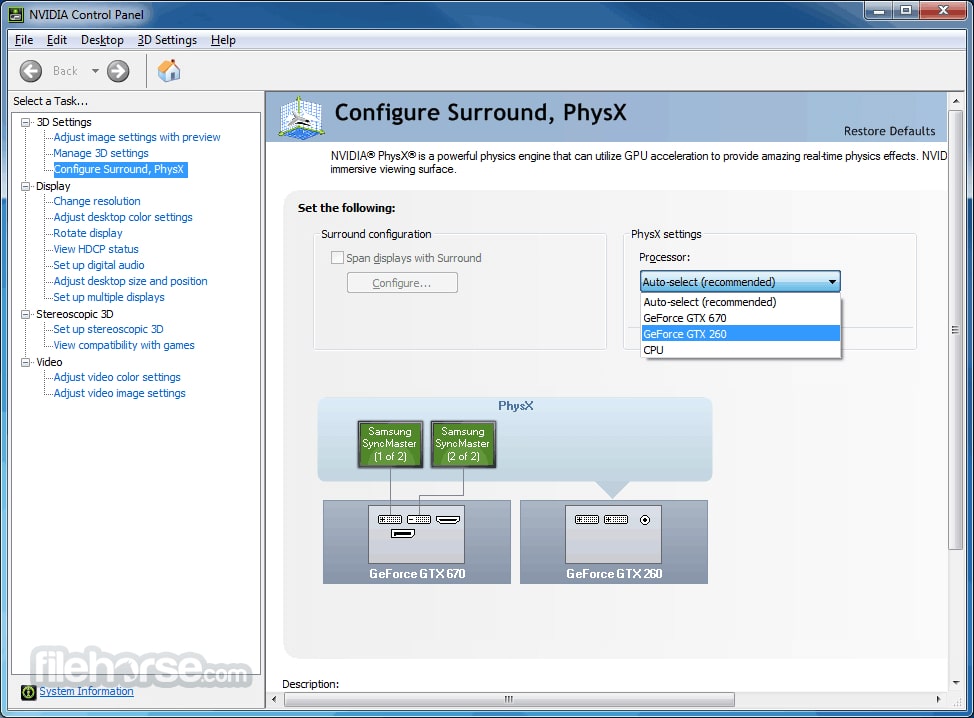
To update PhysX system software on Windows 7, go to the Nvidia website, download the latest PhysX installer, run the installer, and follow the on-screen instructions to finish the installation.
Physx System Software A Newer Or Same Version Is Present:
When updating PhysX system software, you might see A newer or same version is present. This means your current PhysX version is up to date, and no new installation is needed.
What Is The Nvidia Physx System Software And Do I Need It?
Nvidia PhysX system software enhances game physics for more realistic effects. Yes, you need it if you play games that support PhysX, as it improves graphics and performance.
Why Do I Have Nvidia Physx Installed On My Laptop?
You have Nvidia PhysX installed on your laptop to improve game physics. It makes game movements and effects look more real and enhances overall graphics and performance in supported games.
FAQs:
1. What is Physx?
Physx is a physics simulation technology developed by NVIDIA to enhance the realism in games and applications.
2. How often should I update Physx?
Check for updates at least once every few months or when you install a new game.
3. Can I use Physx on any GPU?
Physx works best with NVIDIA GPUs but can also run on other compatible GPUs.
4. Is Physx only for gaming?
While it’s mainly used in gaming, Physx can also enhance various professional applications that require advanced physics simulations.
5. What should I do if an update fails?
Check your system requirements, ensure you have the correct installer, and refer to NVIDIA support if needed.
Conclusion:
To keep your gaming and graphic applications running smoothly, always update your NVIDIA PhysX System Software. Visit the NVIDIA website, download the latest version, and follow the simple installation steps. Regular updates ensure better performance, fix bugs and maintain compatibility with new games and applications.Updating your Physx System Software is crucial for maintaining optimal performance in your gaming or graphic-intensive applications.
To update PhysX System Software, visit the official NVIDIA website, download the latest version, and follow the on-screen installation instructions. Restart your computer to ensure the changes take effect.
In this article, we will discuss “How To Update Physx System Software?”.
Understanding Physx System Software:
1. What is Physx System Software?
Physx is a technology developed by NVIDIA that enhances the physics simulations in video games and applications. It makes virtual environments more realistic, with improved effects like explosions, cloth movement, and real-time particle interactions.
2. Importance of Keeping Physx Updated:
Keeping Physx up to date ensures that you get the best performance and the latest features. It also helps in avoiding bugs and compatibility issues with new games and applications.
Why Update Physx System Software?
1. Enhanced Performance:
Updating Physx can significantly boost the performance of supported games and applications. This means smoother gameplay and better graphics.
2. Bug Fixes And Stability Improvements:
New updates often come with fixes for known issues. This leads to a more stable and reliable system.
3. Compatibility With New Games And Applications:
Newer games and applications are optimized for the latest versions of Physx. Updating ensures you can run these without any problems.
Preparing for the Update:
1. Checking Your Current Version:
Before updating, check which version of Physx you currently have. You can do this by going to your system settings or the NVIDIA control panel.
2. System Requirements:
Make sure your system meets the requirements for the latest Physx update. This includes having enough storage space and a compatible GPU.
Downloading the Latest Physx System Software:
1. Official Sources:
Always download Physx from the official NVIDIA website. This ensures you get the correct and most secure version.
2. Avoiding Malicious Downloads:
Avoid third-party sites that might offer tampered or outdated versions of Physx. These can harm your system.
Installing Physx System Software:
1. Step-by-Step Installation Guide
- Download the installer from the official NVIDIA website.
- Run the installer.
- Follow the on-screen instructions.
- Restart your computer if prompted.
2. Troubleshooting Common Issues:
If you encounter any issues during installation, make sure to check for any error messages and refer to NVIDIA’s support resources.
Updating Physx on Different Operating Systems:
1. Windows:
- Download the installer for Windows from the NVIDIA website.
- Follow the standard installation process as described above.
2. MacOS:
- Physx updates for MacOS are generally included with driver updates. Check for the latest driver updates.
3. Linux:
- Linux users can update Physx through package managers or direct downloads from the NVIDIA site.
Reverting to a Previous Version:
1. When and Why to Rollback:
If a new update causes issues, you might need to revert to an earlier version.
2. Step-by-Step Rollback Guide:
- Uninstall the current version through your system settings.
- Download the previous version from the NVIDIA website.
- Install it following the same steps as a new update.
Maintaining Your Physx Software:
1. Regular Updates:
Set reminders to check for updates regularly to ensure optimal performance.
2. Best Practices:
Keep your system clean and ensure your GPU drivers are always up to date.
What Is Nvidia Physx Technology?
NVIDIA PhysX Technology improves video game realism by simulating physical effects like explosions, debris, and character movements. It makes games look more lifelike and enhances the overall gaming experience.
What Is Nvidia Physx Used For?
NVIDIA PhysX is used to make video games more realistic by simulating physical effects like explosions, debris, and character movements. It helps create a more lifelike and immersive gaming experience.
How To Check Physx System Software?
To check your PhysX System Software, open the NVIDIA Control Panel, go to System Information, and look for the PhysX version. This will show you the current version installed on your computer.
Physx System Software Update 9.23.1019:
PhysX System Software Update 9.23.1019 is the latest version that improves game performance by updating the physics engine. Download it from the NVIDIA website and install it to enhance your gaming experience.
What Is The Nvidia Physx System Software?
The NVIDIA PhysX System Software is a program that helps your computer handle complex physical effects in games, like realistic explosions and movements. It makes games look and feel more realistic.
How To Change Nvidia Physx Settings?
To change NVIDIA PhysX settings, open the NVIDIA Control Panel, go to 3D Settings, select Configure Surround, PhysX, and choose your preferred PhysX processor. Apply the changes to adjust how physics is handled in games.
Where Can I Get The Latest Version Of Physx?
You can get the latest version of PhysX from the official NVIDIA website. Go to the “Drivers” section, search for PhysX, and download the newest version for your system.
How To Update Physx System Software Nvidia?
To update NVIDIA PhysX System Software, go to the NVIDIA website, download the latest version, and run the installer. Follow the instructions to complete the update and restart your computer for the changes to take effect.
What Happened To Nvidia Physx?
NVIDIA PhysX is still used for game physics and effects. While it was once separate hardware, now it mainly runs as software on modern GPUs, improving game realism and performance without needing extra hardware.
Why Is Nvidia’s Physx Not Being Updated Anymore?
Nvidia’s PhysX is not being updated much because newer technologies like CUDA and RTX are more advanced. Nvidia focuses on these technologies to improve gaming and graphics performance.
How To Update Physx System Software Windows 10?
To update PhysX system software on Windows 10, visit the Nvidia website, download the latest PhysX installer, run the installer, and follow the on-screen instructions to complete the installation.
How To Update Physx System Software Windows 7?
To update PhysX system software on Windows 7, go to the Nvidia website, download the latest PhysX installer, run the installer, and follow the on-screen instructions to finish the installation.
Physx System Software A Newer Or Same Version Is Present:
When updating PhysX system software, you might see A newer or same version is present. This means your current PhysX version is up to date, and no new installation is needed.
What Is The Nvidia Physx System Software And Do I Need It?
Nvidia PhysX system software enhances game physics for more realistic effects. Yes, you need it if you play games that support PhysX, as it improves graphics and performance.
Why Do I Have Nvidia Physx Installed On My Laptop?
You have Nvidia PhysX installed on your laptop to improve game physics. It makes game movements and effects look more real and enhances overall graphics and performance in supported games.
FAQs:
1. What is Physx?
Physx is a physics simulation technology developed by NVIDIA to enhance the realism in games and applications.
2. How often should I update Physx?
Check for updates at least once every few months or when you install a new game.
3. Can I use Physx on any GPU?
Physx works best with NVIDIA GPUs but can also run on other compatible GPUs.
4. Is Physx only for gaming?
While it’s mainly used in gaming, Physx can also enhance various professional applications that require advanced physics simulations.
5. What should I do if an update fails?
Check your system requirements, ensure you have the correct installer, and refer to NVIDIA support if needed.
Conclusion:
To keep your gaming and graphic applications running smoothly, always update your NVIDIA PhysX System Software. Visit the NVIDIA website, download the latest version, and follow the simple installation steps. Regular updates ensure better performance, fix bugs and maintain compatibility with new games and applications.
